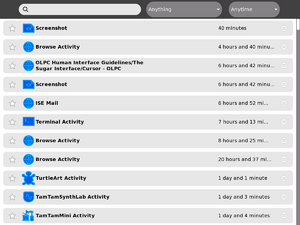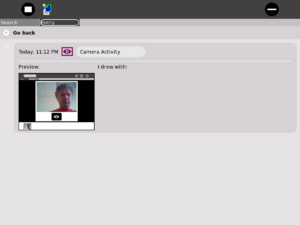Journal: Difference between revisions
Jump to navigation
Jump to search
| Line 22: | Line 22: | ||
See the [[OLPC_Human_Interface_Guidelines/The_Laptop_Experience/The_Journal| Human Interface Guidelines]] for theoretical discussion. |
See the [[OLPC_Human_Interface_Guidelines/The_Laptop_Experience/The_Journal| Human Interface Guidelines]] for theoretical discussion. |
||
==Using the Journal== |
|||
=Visual Design= |
|||
{{Users}} |
|||
===Media=== |
|||
{|border=1 cellpadding=3 cellspacing=0 style="border: 1px #666666 solid; border-collapse: collapse; background: #f9f9f9;" |
|||
!style="background:#cccccc;"|Document!!style="background:#cccccc;"|Description |
|||
|- |
|||
|No media||--- |
|||
|} |
|||
<br clear='all'> |
|||
===Screenshots=== |
===Screenshots=== |
||
Revision as of 19:01, 9 December 2007
This page is monitored by the OLPC team.
see more templates or propose new |
Description & Goals
For the general public
The Journal activity is an automated diary of everything a child does with his or her laptop. The Journal can be used by children to organize work or revisit a past project, and by teachers and parents to assess a child's progress.
The Journal activity provides an intuitive interface for viewing projects and files saved by the XO user.
For Developers
The Journal is also a key component of the Bitfrost security specification. The document Journal and Overlays discusses one possible implementation strategy for the Journal and auto-population while using (particularly legacy) activities.
See the Human Interface Guidelines for theoretical discussion.
Using the Journal
For the general public
Screenshots
Development
For Developers
Source
RPMs
- none available
Resources
Functional Test
Basic
- The Journal comes up running when the XO is powered on.
- The basic functional test is to create an Abiword document and Paint file, exit, then ensure that they show up in the journal.
- From the journal interface you should be able to resume these activities right where you left off.
Secondary
- Journals are properly archived and can be restored from the school server.
- Sharing?