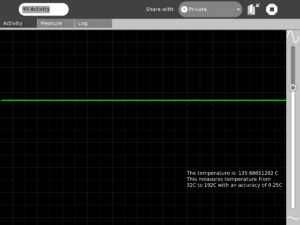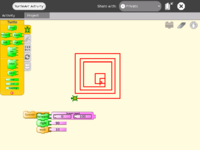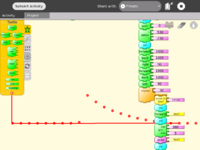Measure: Difference between revisions
(added space before parenthesis) |
(form) |
||
| Line 241: | Line 241: | ||
[[Category:Measure]] |
[[Category:Measure]] |
||
{{Activity page |
|||
|icon=Image:Activity-measure.svg |
|||
|genre=Math and Science |
|||
|short description=Using the Measure Activity on the XO, one can: |
|||
* Connect sensors (light, heat, magnetic field etc) and view their signal. Thus it is possible to view and study physical phenomena |
|||
* Input voltages and signals into the XO laptop and use it as an oscilloscope and |
|||
* Log data at a specified interval and store and retrieve waveforms |
|||
|contact person=User:Arjs |
|||
|activity source=http://dev.laptop.org/git?p=projects/measure |
|||
}} |
|||
{{Activity bundle |
|||
|bundle URL=http://dev.laptop.org/~arjs/Measure-15.xo |
|||
|releases=7.1.0 (650), 7.1.1 (653), 7.1.2 (656) |
|||
}} |
|||
Revision as of 20:50, 7 August 2008
see more templates or propose new |
What is the Measure Activity ? (Introduction)
The Measure Activity is a tool on the XO that allows kids to indulge in "learning by doing". It provides an interface for the kids to connect with the physical world and an opportunity to view and understand through a visual and statistical representation of the physical phenomena.
Using the Measure Activity on the XO, one can:
- Connect sensors (light, heat, magnetic field etc) and view their signal. Thus it is possible to view and study physical phenomena
- Input voltages and signals into the XO laptop and use it as an oscilloscope and
- Log data at a specified interval and store and retrieve waveforms
Learning Activities
Children learn by doing things. It is said "Give a child a hammer, and the world becomes his nails." This activity is a tool that allows kids to express their curiosity. It is a tool that allows kids to explore and learn by doing, by connecting and observing, span physical phenomena and real world events.
See the projects page for detailed instructions on a few projects. Also see the hardware page for other ideas.
Projects and Activities Index
All these activities in some way involve transducers. A transducer is a mechanism that converts a physical event -- motion of atoms in a gas or liquid or solid (heat), air-pressure waves (sound), photons hitting a surface (light), vibration of a wire, etc. -- into an electrical signal suitable for measurement by an "apparatus".
- Example: Our inner ears serve both as sound- and balance-transducers for our brain. Each tiny hair in the cochlea has its own resonant frequency. When presented with a sound at its given frequency the hair vibrates; this motion causes the hair to transmit an electro-chemical "wave" on a neuron to the brain. Balance-signals come from the three semicircular canals that also have hairs that move in response to the position of our head. While electricity moves in a wire differently than does the electro-chemical "wave" in a neuron, the fact that electricity is involved in both cases emphasizes its biological and practical importance.
Projects and Activities Index
- Measure and record temperature Measure/Projects/Measure Temperature
- Build an oscilloscope probe Measure/Projects/Oscilloscope probe. Build a laptop-protective probe that allows you to measure voltages up to 24 VAC (40 volts peak) without damaging the laptop.
- Build a lighted graticule Measure/Projects/Lighted Graticule. Together with the oscilloscope probe, the graticule calibrates the screen in the following ranges: 0.5 volt per division, 0.1 volt per division or 0.010 volts per division, where a "division" appears as a lighted line on the graticule. The "zero" is adjustable up and down over the entire screen.
- Explore magnets and coils of wire: Measure/Activities/Magnets and Wire. For the basics all you need is a couple little cylindrical magnets, a couple plastic sewing bobbins, some (ie.. 100 feet of 30 AWG) magnet wire, glue, tape and a couple paper cups. This also includes the following additional activities:
- Build your own microphone and speaker: (the speaker requires a 1:100 amplifier+driver circuit).
- Build your own telephone (requires two magnets+coils, the amplifier, and a "driver" circuit).
- Build a guitar "pick-up probe" Requires a 0.25 inch magnet (it fits nicely inside the coil) to convert a guitar-wire's vibrations into voltage that you can see on the laptop -- see the harmonics etc.
- Build a tuning fork oscillator: Build a steel tuning-fork, stick a magnet on each of its two tines, and then use the microphone probe to see its sinewave vibrations. Explore feedback (requires the 1:100 amplifier+driver circuit) to make your tuning fork hum at its natural frquency. Explore resonance (requires the signal generator -- see below). Careful design results in a useable frequency reference for other experiments.
- Build a signal-generator: Measure/Projects/Signal-Generator. Describes the design of a voltage-to-frequency converter with better than 1% accuracy between 0 and 2000 Hz (0 to 2.000 volts). Together with a frequency-counter project (see below), the signal generator can double as a digital voltmeter. This, or a commercial equivalent, is necessary for a number of interesting activities.
- Build an ammeter: Measure/Projects/Ammeter. An ammeter or "amp(ere)-meter" measures electrical current (flow of electrons). A speaker coil, a magnetic compass, a 1000 ohm resistor and 5 volts from the laptop readily demostrate that (electro-)magnetism -- electrons moving in a coil of wire -- can cause motion. This experiment pursues the observation. With a magnet and a homemade -- but very-sensitive, balance-beam scale (made from the same 1/8 inch diameter steel rod used to build the tuning forks) -- I've detected (not measured) electric currents as low as 50 one-millionth of an ampere. The balance-beam scale's design is the fussy part, a more-suitable design is TBD.
- Build a weight-measuring scale: The first step is a suitable balance beam scale with one side being pulled by the magnet+coil to "null" out weight in a pan on the other side. We then measure the "amps" required to null the weight.
- Build a length-transducer:Measure/Projects/Length transducer. The simplest transducer for measuring length -- distance between two points in a straight line -- is a resistive "slider potentiometer". Although more complex this activity is more interesting because it reinforces the notions of electromagnetism.
- Part I: Build a transformer: Transformers can protect us from electrocution -- but they only work with alternating electricity (AC). They move, and change the voltage of, AC electrical energy without the input and output wires being in "galvanic" or direct physical contact. To build a "transformer" requires two pickup probes (coils of wire), an oscillator plus the driver/amplifier. The bottom-most coil serves as the driver (the input) and the top coil is the pickup (the output). What happens when the driving frequency changes?
- Teaching point -- transformers and steel: Transformers work better when iron (steel) is inside the coils. Move the steel rod up and down inside the two coils and watch the "induced voltage" change on the screen.
- Interesting teaching point about permanent magnets: A string of permanent magnets won't work as the "steel rod". Why? Because all the iron, cobalt etc atoms are lined up stiffly and can't be made to move by the teensy electrical field "induced" by the signal generator.
- Part II: Build an LVDT (length-measuring device): Although the basic principle is shown with the moving-steel-rod experiment above, this experiment makes a better demonstration. This requires a third coil to be placed top-most in a stack of three coils with the driver coil in the middle, plus an appropriate hookup of the bottom and top coils "in series". The output can be seen on the screen to change dramatically with the location of the steel rod inside the three coils.
- Can the LVDT be used together with a 4th coil to build an ammeter? TBD.
- Build a (frequency-) counter: Measure/Projects/Frequency counter. This project can be used with the other projects and also -- together with the voltage-to-frequency oscillator -- serve as a voltmeter. It comes in two parts:
- Build a 1-second "time base": Digital watches contain tiny crystal tuning forks -- remarkably inexpensive at $0.30 in single units -- that vibrate at at 32,768 Hz (cycles per second). With one of these and a couple inexpensive integrated circuits we can build a 1-second "time base". From the time base we derive "zero-the-counter" and "load-the-counts-to-the-display" pulses required by the event-counter.
- Build an event-counter: A preliminary design uses four divide-by-ten counters (CD40110BE), four resistor arrays and four 7-segment LED to display accumulated counts -- over the one-second interval-- ranging from 0000 to 9999. (I have not found an inexpensive (e.g. less than $5.00) way of doing this -- exact design TBD).
- Build a "port-expander": Measure/Projects/Port expander. There aren't enough USB ports on the laptop to supply +5 volts to all the various projects described above. Also the heavy current draw of the 100:1 amplifer/driver can interfere with the other devices. A simple port expander can solve this problem (design TBD).
Some threads for interesting learning experiments are below -
- Record animal sounds, for example, sounds of birds and observe their waveforms. Which of these are high frequency sounds, which are the low frequency ones? Adjust the frequency sliders accordingly.
- Whistle into the microphone and compare the loudness and frequency of whistles by observing the waveforms.
- Get two people to try to whistle the same note, and look into Beat Frequencies.
- Turn the sensitivity slider up to the maximum and observe ambient noise - in a quiet room, near a noisy road.
- Measure the voltage of an AA size pencil cell. What settings do you use? AC or DC?
- Measure resistance of water, other liquids
- Log temperature using a temperature sensor at one hour intervals. When in the day is it the hottest? The coldest?
- Some very interesting sensor ideas given by Arnans Roger, see - http://padthai.media.mit.edu:8080/cocoon/gogosite/documentation/makingSensors.xsp?lang=en
Downloading the Activity
Please visit the download page to download the latest stable and unstable releases of the Activity.
Kids guide to Measure
Teachers guide to Measure
- Talking about Sound and Music. This content could make an excellent teaching supplement to Measure. Explains acoustic concepts.
- Acoustics for Music Theory, another possibly useful teaching supplement.
Hacker's guide to Measure
Getting started
Measure Temperature
Construction
IMPORTANT - This section details how you can connect a temperature sensor to the sensor probe that you built. You should build the probe as outlined in how to connect sensors before moving forward. Most of all, you must remember that we need to know that we have three terminals (refer the section for details):
- The "Vin" terminal
- The "+ve" terminal
- The "Gnd" terminal (the Gnd of audio connector is connected to Gnd of USB connector
 You would need a temperature sensor like this one LM35. A link is here- http://search.digikey.com/scripts/DkSearch/dksus.dll?Detail?name=LM35DZ-ND |
||
Operation and measurement
Please download the Activity from the link title "For LM35" from the unstable branch by going to the downloads page. This release is a pre-calibrated version for using with this temperature sensor.'
$2 USB I/O and sensor board
See Edward Baafi's low cost USB sensor board here
Learning activities
Sensor Input into Turtle Art
Turtle Art is an abstraction. By allowing sensors to control various aspects of motion of the Turtle, one is enabling kids to connect with their physical world and bring that connection into the abstraction that Turtle Art represents
I've integrated sensor support into Turtle Art. This basically allows one to add a "Sensor Input" block into Turtle Art. One can thereby control any aspect of the Turtle's motion depending upon the value of the sensor. When no sensor is connected, the default input is taken from the Mic.
The code is in the git repository of Measure (look for the TurtleArt.activity folder)
- This is weird. Talk to Arjun about fixing this so that it's merged into Turtle Art proper.
Screen shots
Try it out!
If you wish to try out Turtle Art with sensors, please click here to go the download and usage guidelines page.
Work remaining
- Input based on the frequency of signal. This would allow whistling at a higher frequency give a higher input
- Incorporating the various options (Bias/NoBias and AC/DC) into the UI of Turtle Art
Acknowledgments
Thanks to Brian Silvermann for helping me find my way in the existing Turtle Art code.
Getting involved
Educators/Teachers
We'd love help from educators. You can help by organizing learning activities around children wherever you are. Feel free to get in touch with us to discuss your ideas and co-ordinate efforts.
Document these learning activities that you undertake and help teachers and educators all around the world to replicate the same activities!
Software developers
Help is needed from volunteers from Python developers. Please visit this page to find out details. If you have experience in writing optimized Python code, please leave a note on the discussion tab of this page and someone will get in touch with you.
Hardware enthusiasts
Do interesting hardware projects around the XO. Visit the Measure hardware page to learn more. You might also want to see the projects page.
Your experience with Measure?
Any thoughts that you want to share ? Any suggestions/criticism ? Any interesting thing that you did or want to do with Measure Activity ?
Write/express/share in this space - the measure space
A note about safety
SAFETY FIRST!
- Make measurements of AC line voltages with the proper equipment only -- for example, a multimeter designed for the purpose. The laptop is not a multimeter.
If you don't know what you are doing or are unsure, don't do it. Electricity can be dangerous.
Future plans
- Comparison of many graphs
- Sharing of the graphs
- Analog Input support into TamTam jam
For a version by version plans page see here
Acknowledgments
- Walter Bender - (my adviser) providing invaluable guidance, encouragement and support at all stages of development. I have had immense learning during the development of the Activity and I hope to allow kids to experience learning while using the Activity as much as I experienced while making the Activity.
- Thanks to Mitch Bradley and John Watlington for their help and suggestions during the development of the Activity.
- Thanks for Bernardo Innocenti and Michael Stone for their valuable inputs towards code design.
- Community - Thank you for your feedback and support. I believe our efforts would go a long way in enabling kids in developing countries have a better learning experience!
Proposed re-organization of this page
General goals
- small overall size of page
- links to other pages with a picture accompanying what the link is about
- links depend on the user and what he/she has come to look for on the page
Possible links
- Educators
- Getting started (perhaps on the main measure page itself)
- Activity activities
- Developers
Work in progress here
Contact
Contact Arjun Sarwal through -
Email : arjun AT laptop dot org
IRC : arjs on #olpc #sugar
Give a child a hammer and the world becomes his nails...
Activity Summary
| Icon: | Sugar icon::Image:Activity-measure.svg |
| Genre: | Activity genre::Math and Science |
| Activity group: | ,|x|Activity group::x}} |
| Short description: | [[Short description::Using the Measure Activity on the XO, one can:
* Connect sensors (light, heat, magnetic field etc) and view their signal. Thus it is possible to view and study physical phenomena * Input voltages and signals into the XO laptop and use it as an oscilloscope and * Log data at a specified interval and store and retrieve waveforms]] |
| Description: | |
| Maintainers: | ,|x|Contact person::x}} |
| Repository URL: | Source code::http://dev.laptop.org/git?p=projects/measure |
| Available languages: | ,|x|Available languages::x}} |
| Available languages (codes): | ,|x|Language code::x}} |
| Pootle URL: | |
| Related projects: | Related projects,|x|Related projects::x}} |
| Contributors: | ,|x|Team member::x}} |
| URL from which to download the latest .xo bundle | Activity bundle:: |
| Last tested version number: | |
| The releases with which this version of the activity has been tested. | ,|x|Software release::x}} |
| Development status: | |
| Ready for testing (development has progressed to the point where testers should try it out): | ,|x|Ready for testing::x}} |
| smoke tested : | |
| test plan available : | |
| test plan executed : | |
| developer response to testing : |
| URL from which to download the last .xo bundle that works with old releases | Activity bundle::http://dev.laptop.org/~arjs/Measure-15.xo |
| Activity version number: | Activity version:: |
| The releases with which this version of the activity has been tested. | ,|x|Software release::x}} |
| Development status: |