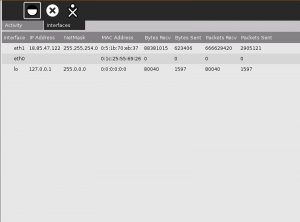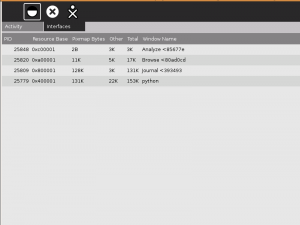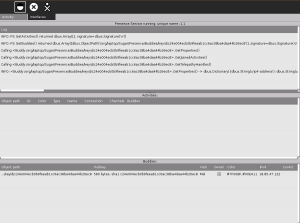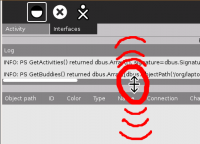Analyze: Difference between revisions
m (Reverted edits by Mchua (Talk); changed back to last version by 18.85.47.122) |
|||
| Line 1: | Line 1: | ||
| ⚫ | |||
{{Olpcboxtop|toptext=[[{{PAGENAME}}|Analyze]]}} |
|||
{{ OBX activity |[[Image:Activity-measure.svg]]|bundled<!--|{{{text}}}--> }} |
|||
{{ OBX source dev|projects/measure}} |
|||
{{ OBX test |[[Tests/Measure|Measure]]<!--|2007-09-18--> }} |
|||
{{ OBX devtickets |measure-activity}} |
|||
{{ OBX pootle|1=http://dev.laptop.org/git?p=projects/measure;a=blob_plain;f=po/Measure.pot;hb=HEAD|2=xobundled}} |
|||
{{ OBX xobundle|http://dev.laptop.org/~arjs/Measure-21.xo|measure v21}} |
|||
{{ OBX team |Adviser: [[User:Walter|Walter]], Core Development: [[User:arjs|Arjun]], Contributor(s): Cody Lodrige (drawing code optimization), Eben Eliason (UI Design)}} |
|||
<small>see more [[:Category:OBX templates|templates]] or [[OBX proposals|propose new]]</small> |
|||
{{Olpcboxbottom}} |
|||
== What is Analyze? == |
|||
| ⚫ | |||
=== Installing Analyze === |
|||
The '''Analyze''' activity helps developers analyze their system. Along with [[Log Viewer]] and [[Terminal]], one of three activities that used to make up the [[developer console]]. |
|||
See the section on [[Activities#Installing_one_activity|installing Activities]]. |
|||
Source: http://dev.laptop.org/git?p=projects/analyze-activity |
|||
: [[Image:Analyze-5.xo|version 5]] as of late 2007 |
|||
== Using Analyze == |
|||
== Interfaces == |
|||
Analyze covers 3 interfaces, as of v5 in late 2007: |
|||
| ⚫ | |||
* X Server |
|||
| ⚫ | |||
Analyze is a very simple Activity. All that you do is tell it what interface you want it to display information from. |
|||
[[category:activities]] |
|||
{{stub}} |
|||
{{Activity page |
|||
| ⚫ | |||
|genre=Other |
|||
| ⚫ | |||
|long description=Analyze displays the following information in an easy-to-read format: |
|||
To select an interface, click on the "Interfaces" tab at top, and then on the appropriate Interface icon (by default, Analyze will start in the Network Status screen). Here are (from left to right) the Network Status, X Server, and Presence Service interface icons. |
|||
* '''Network status''' - displays network interface data from /proc/net/dev. |
|||
| ⚫ | |||
[[Image:Analyze-activity-interface-icons.png|From left to right: Network Status, X Server, and Presence Service interface icons.]] |
|||
** IP address |
|||
** netmask |
|||
=== Network Status interface === |
|||
** MAC address |
|||
** bytes received |
|||
| ⚫ | |||
** bytes sent |
|||
** packets received |
|||
[[Image:Analyze-activity-screenshot-network.png|300px|Networking interface screenshot]] |
|||
** packets sent |
|||
* '''X server''' - Displays X window information from the libXres extension. |
|||
| ⚫ | |||
** X window names |
|||
** PIDs |
|||
[[Image:Analyze-activity-screenshot-x.png|300px|X Window interface screenshot]] |
|||
** resource base |
|||
** pixmap bytes |
|||
| ⚫ | |||
** memory usage (other/total) |
|||
* '''Presence service''' - displays the following, getting information directly from dbus. |
|||
[[Image:Analyze-activity-screenshot-ps.png|300px|Presence Service interface screenshot]] |
|||
** a log of presence service activities |
|||
** shared Activities visible in Neighborhood view, with the following information for each: |
|||
Note that the Presence Service screen has 3 windows. You can drag the window boundaries to resize the area of each sub-display. |
|||
*** object path |
|||
*** ID |
|||
[[Image:Analyze-activity-screenshot-resize.png|200px]] |
|||
*** color |
|||
*** type |
|||
*** name |
|||
*** connection |
|||
*** channels |
|||
*** buddies |
|||
** buddies visible in Neighborhood view, with the following information for each: |
|||
*** object path |
|||
*** pubkey |
|||
*** nick |
|||
*** owner |
|||
*** color |
|||
*** IPv4 |
|||
*** current activity |
|||
*** Activities |
|||
*** handles |
|||
|contact person=User:Edsiper |
|||
|bundle URL=http://dev.laptop.org/~cscott/bundles/Analyze-7.xo |
|||
|releases=Candidate |
|||
|devel status=6. Mature |
|||
}} |
|||
Revision as of 19:14, 22 October 2008
What is Analyze?
Analyze is an Activity that displays your XO's networking, X (graphical) display, and presence service status. It is useful to developers and end-users as an easy way for users to monitor and submit data for monitoring/debugging networking/X issues.
Installing Analyze
See the section on installing Activities.
Using Analyze
Analyze is a very simple Activity. All that you do is tell it what interface you want it to display information from.
To select an interface, click on the "Interfaces" tab at top, and then on the appropriate Interface icon (by default, Analyze will start in the Network Status screen). Here are (from left to right) the Network Status, X Server, and Presence Service interface icons.
Network Status interface
The Network S
X Window interface
Presence Service interface
Note that the Presence Service screen has 3 windows. You can drag the window boundaries to resize the area of each sub-display.