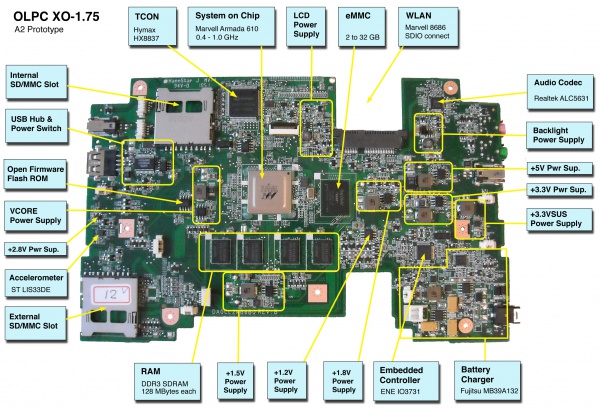XO 1.75 B1: Difference between revisions
(move software details to XO-1.75 page) |
|||
| Line 30: | Line 30: | ||
* [[Media:XO1.75_A2_mobo_top.jpg|Photo of motherboard]] |
* [[Media:XO1.75_A2_mobo_top.jpg|Photo of motherboard]] |
||
== Software |
== Software == |
||
See [[XO_1.75#Software|XO-1.75 software]]. |
|||
There are three distinct pieces of software on the XO: |
|||
* Operating System and user interface, (see [[#Upgrading_Linux]] below), |
|||
* [[Open_Firmware|Open Firmware (OFW)]], (see [[Upgrading_OFW]] below), |
|||
* [[Embedded_controller|Embedded controller (EC)]] firmware, (see [[Upgrading_OFW]] below). |
|||
OpenFirmware automatically upgrades the EC firmware at boot time, if the installed version is older than the version included in OpenFirmware. The laptop must have both a charged battery and external power supplied at boot time for this to happen. |
|||
As usual, we plan to have the operating system image automatically upgrade OpenFirmware if necessary. This is not yet working (<trac>11071</trac>). |
|||
===Upgrading OFW=== |
|||
XO-1.75 B1 use Q4Bxx firmware releases. These will not work on an XO-1 or XO-1.5. The current firmware release for B1 can be found at [[Firmware#XO-1.75]]. |
|||
To upgrade the version of [[Open Firmware]], place a recent release of the Q4XYY firmware onto an SD device, and place it in the external SD slot, or on a USB drive. |
|||
Interrupt the [[Open_Firmware|Open Firmware (OFW)]] boot process by pressing the ESC key. |
|||
Type: |
|||
flash ext:\q4bNN.rom |
|||
Or for a USB drive: |
|||
flash u:\q4bNN.rom |
|||
The laptop will automatically reboot. |
|||
If you need to do this to a bare motherboard, you can use the flash! command which skips the tests for two sources of power. |
|||
If the version of OFW installed on the laptop isn't working, you might be able to upgrade it [[SPI_FLASH_Recovery_for_XO-1.75_Using_CForth|using CForth]] or [[SPI_FLASH_Recovery_for_XO-1.75_Using_JTAG|using JTAG]]. |
|||
===Upgrading EC=== |
|||
This is now done automatically by OpenFirmware. |
|||
However, if you need to do it manually ... download the latest EC code from: [http://dev.laptop.org/pub/ec/ http://dev.laptop.org/pub/ec/]. It should be prefixed by "cl2" (e.g. cl2-4.0.2.02.img). Place this file on a USB drive or SD card, and insert it into the laptop being reprogrammed. |
|||
From OpenFirmware, type: |
|||
flash-ec u:\your_filename.img |
|||
If you need to do this to a bare motherboard, you can use the flash-ec! command which skips the tests for two sources of power. |
|||
===Upgrading Linux=== |
|||
Linux images for the XO-1.75 B1: |
|||
* are available at http://build.laptop.org/11.3.1/ ... select the highest number and then xo-1.75, the first being os10, |
|||
* are available at http://download.laptop.org/11.3.0 ... as os883, without suspend and resume. |
|||
* were previously available at http://build.laptop.org/11.3.0/ ... the first being os4, the last being os8, |
|||
* were previously available at [http://build.laptop.org/F14-arm/ http://build.laptop.org/F14-arm/], the last being os42, |
|||
====Installing from OpenFirmware using USB==== |
|||
You will need the .zd version of the OS image. Download it, then: |
|||
# Place the image on a USB stick, and insert it into any of the XO-1.75 laptop's USB ports. |
|||
# Get the [[Ok]] prompt, |
|||
# Install onto the internal SD card, by typing: |
|||
fs-update u:\os19.zd |
|||
====Installing from OpenFirmware using SD card==== |
|||
You will need the .zd version of the OS image. Download it, then: |
|||
# Place the image on an SD card, and insert it into the XO-1.75 laptop's external SD slot. |
|||
# Get the [[Ok]] prompt, |
|||
# Install onto the internal SD card, by typing: |
|||
fs-update ext:\os19.zd |
|||
====Installing from Linux using an XO-1.5==== |
|||
To install on an XO-1.5, boot an XO-1.5 to Linux, insert the SD card in the XO-1.5 external slot, then: |
|||
zcat os19.img.gz > /dev/mmcblk1 |
|||
... and then power down, remove the SD card, and insert it in the XO-1.75. |
|||
====Installing from OpenFirmware using an XO-1.5==== |
|||
You will need the .zd version of the OS image. Download it, then: |
|||
# Place the image on a USB stick, and insert it into the XO-1.5 laptop's USB port. |
|||
# Get the [[Ok]] prompt, |
|||
# To install onto the internal SD card, type: |
|||
fs-update u:\os41.zd |
|||
To install an image onto the external SD card, you need to type: |
|||
devalias fsdisk ext:0 |
|||
fs-update u:\os41.zd |
|||
... and then power down, remove the SD card, and insert it in the XO-1.75. |
|||
== Software Restrictions == |
== Software Restrictions == |
||
See [[XO_1.75#Software_Restrictions|XO-1.75 general software restrictions]]. The only XO-1.75 B1 specific software restrictions are: |
|||
* suspend and resume are being worked on, and are not yet in a build as of os6, as a result the laptop will not suspend when you press the power button once, will not suspend when you close the lid, and will not suspend when idle. <trac>10835</trac>, <trac>11102</trac>, <trac>11194</trac>, <trac>11142</trac>, (we have it nearly working in OpenFirmware now), |
|||
* audio support in the kernel is being worked on, and is not yet complete as of build os6, as a result Record will not play recorded audio, some activities that rely on audio may fail to start, or fail during operation, your volume control changes won't stick, <trac>10831</trac> (blocking <trac>10914</trac>, <trac>11155</trac>, <trac>11187</trac>, <trac>11193</trac>)... however audio does work okay in OpenFirmware, (in os6, maze has a led flash on startup, and record at least starts recording, though it cannot play), |
|||
* graphics performance is not yet tuned, <trac>10830</trac>, and rotate is not yet done, <trac>11115</trac>, |
|||
* a slower accelerometer data rate, (see below). |
|||
''(list last reviewed for os6)'' |
|||
== Firmware Restrictions == |
== Firmware Restrictions == |
||
=== White Screen === |
=== White Screen === |
||
If you just unwrapped |
If you just unwrapped an XO-1.75 B1, tried to boot it, and got a white screen, you're experiencing <trac>11089</trac>. Instructions for fixing this are [[XO_1.75_11089_Fix|here]]. The fix is permanent. |
||
=== White Screen with XO only, then reboot === |
=== White Screen with XO only, then reboot === |
||
Revision as of 22:48, 24 November 2011
XO-1.75 Laptop Beta test model 1, also known as B1.
Description
The B1 are the fourth prototypes of the XO-1.75 built. Electrically, these are very similar to the A3 prototypes. Several hundred were made in July, 2011, for distribution to software developers.
Due to a flaw in the security system, each laptop bricked itself ten days after manufacture. The fix is to connect a serial cable and flash a new version of firmware after Q4B05. See XO 1.75 11089 Fix for how to fix, and see <trac>11089</trac> for technical details.
Remember, this is a prototype, there are design faults. See below for hardware restrictions. See http://dev.laptop.org/1.75 for tickets that are not closed, in the XO-1.75 firmware or software milestones.
Identification
These are the first fully assembled XO-1.75 laptops. While production 1.75 laptops will be identifiable by two rows of raised dots on the hinge cover, B1 laptops only have three dots (identical to the XO-1.5).
One way of identifying them is the slow blink of the WLAN LED when they are associated, due to the Outdoor Light Sensor turning the LED off to take a reading (this was moved to the storage LED in C1).
Two versions were built:
- Motherboard ID 1B1 --- these units do not have an internal full-size SD card slot, and instead provide SDRAM for use by the DCON. These units are assembled into a green/white case with a non-membrane keyboard. Some of these units are also equipped with a multitouch-capable projected capacitance touchscreen to be used as XO-3 development kits (no touchscreen is planned on XO-1.75).
- Motherboard ID 1B2 --- these units have an internal full-size SD card slot, but no SDRAM for the DCON. These units are assembled into green/white cases with membrane keyboards.
Both versions use internal eMMC for Linux.
Photographs:
If you disassemble the laptop (instructions), you will see:
Software
See XO-1.75 software.
Software Restrictions
See XO-1.75 general software restrictions. The only XO-1.75 B1 specific software restrictions are:
- a slower accelerometer data rate, (see below).
Firmware Restrictions
White Screen
If you just unwrapped an XO-1.75 B1, tried to boot it, and got a white screen, you're experiencing <trac>11089</trac>. Instructions for fixing this are here. The fix is permanent.
White Screen with XO only, then reboot
Q4B08 and earlier did not indicate when EC reflash was in progress. Fixed in Q4B09. <trac>11117</trac>.
Hardware Restrictions
There is a list of recommended modifications (ECOs). There is also a list of changes proposed from B1 to C1.
Possibility of Shorting Vin
If a large force is applied to the back panel, near the DC power input, there is good chance that the heat spreader will short the main internal power rail. This can be prevented by placing a piece of tape (electrical or cellulose) on the underside of the heat spreader, on the corner nearest the DC Power jack (photo)or the factory fitted modification photo.
If Vin is shorted with the main battery present, the main battery may act very dead (even if fully charged) until the laptop applies power to it again.
Occasional Accelerometer Hangs
We did not get a hardware fix for <trac>11041</trac> or <trac>10882</trac> onto the B1. A software fix was applied which should prevent this problem from happening, by lowering the data rate, and is present in OFW Q4B05 and kernel in os36.
Antitheft
The antitheft circuitry, by default, does not prevent reprogramming the OFW SPI Flash. It will prevent reprogramming of the EC. Fixing this is a trivial ECO.
Operation w. Solar Cell
Twenty-eight of the motherboards don't have the right resistor values for operation with a solar panel. These should be units with both a touchscreen and a non-membrane keyboard. If you have problems using a solar panel, please contact wad or Richard.
Documentation
Supporting documentation for these boards (all in PDF):
- Pinouts
- Connector Locations
- GPIO Mappings
- EC Pinout
- Component locations: bottom, top
- Unbricking using CForth and using JTAG.
- It is possible to run the SoC at a different core voltage
Please note that production boards may have different pin mappings and connector locations.