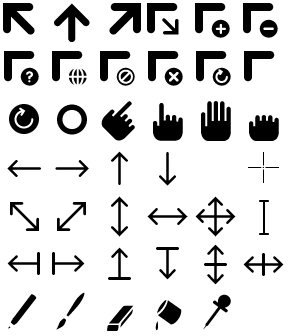Sugar Standard Icons: Difference between revisions
Jump to navigation
Jump to search
(→Standard Sugar Cursors: Add notes from my tests.) |
|||
| Line 22: | Line 22: | ||
*# Remove the black border around the white one |
*# Remove the black border around the white one |
||
*# Save and enjoy! |
*# Save and enjoy! |
||
=== Pre-converted Examples === |
|||
* [http://dev.laptop.org/git?p=projects/productive;a=blob;f=Productive.activity/data/standardcursor.xbm;h=e01881a829d9ff7265d2e0bc4515c6c2f6d1e88c;hb=HEAD Arrow Cursor] |
|||
* [http://dev.laptop.org/git?p=projects/productive;a=blob;f=Productive.activity/data/standardcursor_mask.xbm;h=a06d085e5bd11017afd89265270a44b10721496c;hb=HEAD Arrow Cursor Mask] |
|||
* [http://dev.laptop.org/git?p=projects/productive;a=blob;f=Productive.activity/data/handcursor.xbm;h=5bb61edb9f9ce50a54580dddae8ea4cb30c01f00;hb=HEAD Hand Cursor] |
|||
* [http://dev.laptop.org/git?p=projects/productive;a=blob;f=Productive.activity/data/handcursor_mask.xbm;h=092f3b03d1bf44bc6d2bdb41d9bb280a4c3ebf3e;hb=HEAD Hand Cursor Mask] |
|||
Revision as of 21:07, 9 December 2007
This page is a quick tutorial on how to use the standard icons in your activities.
Standard Sugar Cursors
They are available at dev.laptop.org/artwork
usage with pygame
- Download the Sugar-Icons from here
- Extract the icon you want to use (36x36 px)
- Enlarge the canvas to be 40x40px (or any multiple of 8)
- Save it as an .xbm image (note that if you are using Gimp, choose "Export" and do not choose "X10 Format Bitmap" for the resulting file)
- Create a mask. This is done with the tool xbm-mask
("xbm-mask my_cursor_file.xbm" creates a file called "my_cursor_file_mask.xbm") - Now, in pygame you can use this code:
a, b, c, d = pygame.cursors.load_xbm("my_cursor_file.xbm", "my_cursor_file_mask.xbm")
pygame.mouse.set_cursor(a, b, c, d)
- To get the white border around the icons, you need to make another mask:
- Draw a black line around the white border of the icons
- Save it as .xbm (eg. black pointer > white border > black border > transparency)
- Create a (and overwrite the old) mask-file again
- Remove the black border around the white one
- Save and enjoy!