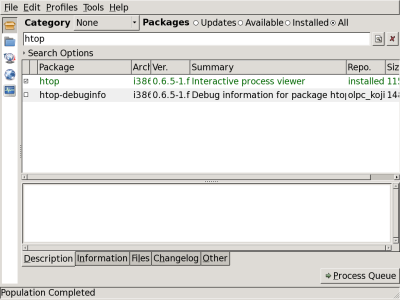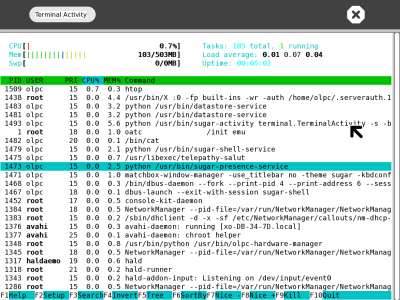XO Setup User Guide
This page is a rough guide on how to quickly setup a xo with enhanced functionality.
At this point we assume, you have a fully working emulation or real xo-laptop ready to go.
The Terminal
Starting & Users
To open the console; click on the Terminal-Activity's icon.
Your input will look something like that:
[olpc@xo-79-BA-A5 ~]$
Important is the $ at the end. This means you are logged in as user 'olpc' and cannot change system files.
Sometimes it's neccessary to do that (installing software with yum), then we log in as user 'root' with this command:
su
This will change the imput to:
bash-3.2#
The # indicates, you are logged in as root (administrator).
Using Aliases
In the console, we can assign a shortcut to any command using aliases. Syntax:
alias shortcut='command arg1 arg2'
For example:
alias imfeelingcrazy='rm -rf /'
To save it, write the command in the file '~/.bashrc'
nano -w ~/.bashrc
Useful aliases
n='nano -w' ll='ls -alh' xo-get='/home/olpc/xo-get.py'
Package Manager
They handle installation and removal of software and activites.
yum
Yum, Fedora's package-manager, is used to install, update and remove system software.
Frontend
If you like a frontend, yumex (317 kb) works fine on the xo:
# yum install yumex # yumex
Update
First we want to update yum's database:
# yum update
Upgrade
is the process of updating the installed software to the newest versions.
# yum upgrade
Searching for Software
To find software, you can use 'yum search [...]'.
# yum search htop
Results:
bash-3.2# yum search htop Excluding Packages from OLPC development (koji sources) Finished htop.i386 : Interactive process viewer htop-debuginfo.i386 : Debug information for package htop bash-3.2#
Installing Software
yum -y install [app_name]
# yum -y install htop
Removing Software
yum remove [app_name]
# yum remove htop
xo-get
Xo-get is a little python script (running as user 'olpc') which can install and remove activities, supporting this commands:
xo-get update xo-get list ['categories' / category_name] xo-get search activity_name / tag xo-get install activity_name / activity_file.xo xo-get remove activity_name / activity_file.xo
Installation
1. Download
$ wget xo-get.linuxuser.at
2. Make script executable
$ chmod u+x xo-get.py
3. Create an alias to access the script anywhere by "xo-get" instead of "./xo-get.py"
$ echo "alias xo-get='/home/olpc/xo-get.py'" >> .bashrc $ source .bashrc
Update
We can use this command, to update xo-get's database:
xo-get update
Find Activities
- xo-get search search_string: finds activities with matching name, category or tags (use % as wildcard)
$ xo-get search quiz
- xo-get list: lists all available activities
- xo-get list categories displays available categoris
- xo-get list category_name lists activities in a given category
$ xo-get list $ xo-get list categories $ xo-get list games
Install & Remove
Quite the same as yum:
$ xo-get install imagequiz $ xo-get remove imagequiz
Additional Software
System
Process Monitor: htop
# yum -y install htop
Start it with:
$ htop
Games
$ xo-get install imagequiz
$ xo-get install simcity
How-To
Set passwords
The command 'passwd' is used for that. Since it's empty by default, we have to log in as root and set it from there:
$ su
If you want to set the password for user 'root':
# passwd
Or for the user 'olpc':
# passwd olpc
Changing password for user .... New UNIX password: Retype new UNIX password: passwd: all authentication tokens updated successfully. # exit
Get the xo's IP
Ethernet (in an emulation):
/sbin/ifconfig
Wireless:
/sbin/iwconfig
Output:
eth0 Link encap:Ethernet HWaddr 00:40:F4:A4:C2:53
inet addr:192.168.0.2 Bcast:192.168.0.255 Mask:255.255.255.0
inet6 addr: fe80::240:f4ff:fea4:c253/64 Scope:Link
UP BROADCAST RUNNING MULTICAST MTU:1500 Metric:1
RX packets:137618 errors:0 dropped:0 overruns:0 frame:0
TX packets:123415 errors:0 dropped:0 overruns:0 carrier:0
collisions:0 txqueuelen:1000
RX bytes:165367078 (157.7 Mb) TX bytes:10169508 (9.6 Mb)
Interrupt:21 Base address:0xcc00
Browse the directories
Open the 'Browse'-Activity and enter as url: 'file:///home/olpc/'
Change colors and display-name
Edit the file /home/olpc/.sugar/default/config
$ nano -w /home/olpc/.sugar/default/config
Find installed activities
Preinstalled activities are stored in /usr/share/activities. To browse around, enter file:///usr/share/activities in the 'Browse' activitiy.
Exchange files with the xo
- To upload the file test.py from a pc to the xo (into /home/olpc), use: scp FILE_NAME USER@IP:TO_DIRECTORY
scp test.py olpc@192.168.0.2:/home/olpc
- To download the file /home/olpc/xo_test.py from the xo to a local pc, simply flip the arguments:
scp olpc@192.168.0.2:/home/olpc/xo_test.py ./