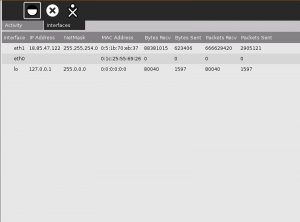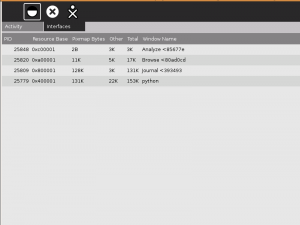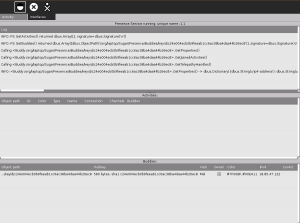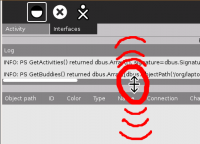Analyze
What is Analyze?
Analyze is an Activity that displays your XO's networking, X (graphical) display, and presence service status. It is useful to developers and end-users as an easy way for users to monitor and submit data for monitoring/debugging networking/X issues.
Installing Analyze
See the section on installing Activities.
Using Analyze
Analyze is a very simple Activity. All that you do is tell it what interface you want it to display information from.
To select an interface, click on the "Interfaces" tab at top, and then on the appropriate Interface icon (by default, Analyze will start in the Network Status screen). Here are (from left to right) the Network Status, X Server, and Presence Service interface icons.
Network Status interface
The Network S
X Window interface
Presence Service interface
Note that the Presence Service screen has 3 windows. You can drag the window boundaries to resize the area of each sub-display.