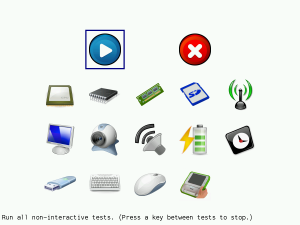XO Self Test
These are hardware tests available on XO laptops. See also troubleshooting guides.
Hardware Diagnostics
Open Firmware has tests for most major components of the laptop. The tests are run by pressing down the left hand side of the "Rocker switch" to the left of the screen while turning on a laptop; one of several cheat codes. It may also be run by typing menu at the Ok prompt.
The menu has a series of icons:
- the top left icon (▶) runs all tests,
- the top right icon (ⓧ) leaves the menu,
- the remaining icons each test a component.
The menu may be navigated using:
- the keyboard arrow keys, and the enter key,
- the touchpad,
- the touchscreen (on XO-4).
The selected icon has a blue square around it.
The following components of the laptop are tested by the hardware diagnostics:
- Battery - the main battery is checked and the result printed out,
- Manufacturing data - the manufacturing data of the laptop is printed out,
- Memory - the memory on the motherboard is quickly tested,
- Processor - the processor is exercised (XO-1 and XO-1.5 only); press any key to skip to the next test,
- USB - ports are probed, and any devices attached are identified,
- Audio - a stereo sweep is output over the speakers (or headphones, if plugged in), then audio is recorded using the microphone, and output (at low volume) over the speakers.
- Camera - video is displayed on the screen from the camera for a few seconds,
- Internal storage - the motherboard's NAND flash, microSD, or eMMC storage is quickly (and non-destructively) tested,
- External storage - if an SD card is in the external slot, it will be quickly (and non-destructively) tested,
- Display - the display is briefly tested with color bars, then the drawing capabilities of the CPU are displayed for a while; press any key to skip to the next test,
- Wireless networking - the firmware is loaded, the network co-processor booted and communicated with, and a scan of networks completed,
- RTC - the Real Time Clock, which includes parameter RAM, is tested for correct year and tick rate,
- Timer - various timers are tested,
- Touchpad - the screen will go black and you may use a finger to draw on the touchpad, press any key to exit,
- Touchscreen - (XO-4 only) - the screen will go black and you may use a finger to draw on the touchscreen, press any key to exit,
- Keyboard - the keyboard will be displayed on screen, and you may press keys to activate the corresponding display; press ESC (X) to exit,
- lid and ebook switch - - when you see "Activate lid switch" you should close the lid and then open it, then rotate the display and close with display up, then return the lid to normal position.
- accelerometer - (XO-1.75 and XO-4 only) - try not to move the laptop during this test.
You can pause between individual tests by holding down the "rotate" button on the left hand side of the screen (below the "Rocker switch").
If any of these tests do not function as above, please upgrade the firmware, then try again.
Developer Self-Test Diagnostics
These are only available on laptops which have been unlocked with a developer key, and allow entry into Open Firmware.
** ok test /display
- extended display test for burn-in. Runs for 1 minute
** ok test /audio::rom:\splash
- extended audio selftest will play a .wav file
- rom:\splash is a sound that is in the ROM
ok test /audio
- normal audio selftest
ok test /audio::u:\fanfare.wav
ok test /audio::sd:\mysound.wav
- Examples showing .wav files from USB (u:) and SD (sd:)
** ok test /nandflash::help
- Shows a list of extended selftests for burn-in
Examples:
ok test /nandflash::erase
- Erases the NAND FLASH
ok test /nandflash::fill,aa
- Fills NAND FLASH with 0xaa bytes
ok test /nandflash::fill
- Fills NAND FLASH with 00 bytes
ok test /nandflash::full
- Complete test of every block
ok test /nandflash::full,8,2
- Complete test of every third block starting at block 8 (skip 2)
ok test /nandflash::full;erase
- Complete test, then erase
** ok test /cpu
- CPU burn-in test, like k6burn. Runs for 60 seconds
ok test /cpu:1000
- Burn-in CPU for 0x1000 seconds
** ok test /mouse
- The touchpad test has a new feature. If you type 's' during the
touchpad test, the system will suspend to RAM. Pressing the power
button will wake up the system, and the touchpad test will resume.
** ok test /camera
- Camera/video test. Includes workaround for camera chip image quality
issue in RGB565 mode.
** ok test /wlan
- Wireless LAN test
** ok test /flash
- Rudimentary SPI FLASH selftest
** ok test /keyboard
- Keyboard test shows which keys are pressed
** ok test /usb
- Puts fisheye patterns on unused ports
** ok memtest
- memtest86 for burn-in testing of memory