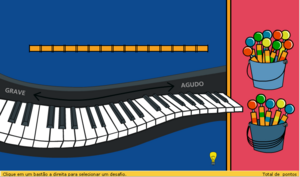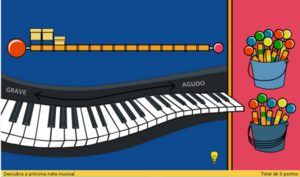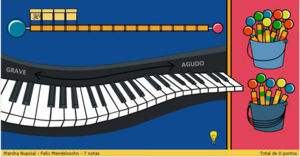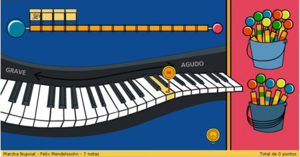Jogo do Piano/lang-en
| Jogo do Piano | |
| [[Image:|center]] | |
| Status: | Demonstration |
| Version: | Demo |
| Base: | None |
| Source: | here |
| l10n: | here |
| Contributors | |
| NATE-LSI | |
Introduction
The Piano Game is done for children between 6 and 12 years. This game has for objective to initiate the children contact with the music world. There are some challenges and, for each one of them, the children must listen to a music section and reproduce the correct notes in a virtual piano.
Originally, this game was made in flash and it is one of the games of Portal EduMusical. Now it is being done in python (using pygame), for the use in XO laptops.
General Game Vision
The goal of the Piano Game is to challenge users to recognize music notes on a virtual piano. The game includes different challenges, represented by sticks, divided in two levels: easy (top bucket) and hard (bottom bucket).
The game’s interface includes a virtual piano, where the user can listen to the sound of every key just by laying the mouse symbol on the key (Figure 1).
After choosing a stick, a piece of music is played, an animation is appears on the screen (Figure 2) and the challenge is set: to discover a sequence of notes.
The user can play the piece of music by clicking the ball on the left of the challenge or can hear one of the notes to be discovered by laying the mouse on one of the cubes that represent the notes (Figure 3). In that case, the symbol of an ear will appear on the screen and the specific note will be heard.
In the order of the sequence, the user tries to discover the next note by scrolling over the virtual piano and clicking on the key corresponding to the note. If the key pressed is the correct key, points are added to the total number of points, otherwise a message appears on the bottom bar suggesting the user should try a higher or a lower pitch, and points are subtracted to the total number of points.
A help tool has been implemented. To use the help tool the user must activate it clicking on the lamp on the bottom part of the screen. With the help tool turned on, the user can lay the mouse on one of the notes of the challenge sequence, and the software will point to the piano key that corresponds to the sound, as shown in Figure 4.
When the user concludes the recognition of the complete sequence of notes, an animation is shown and the original music piece from which the
challenge was copied is played.
NATE LSI-USP
Related Links
. LSI
. FACIL
. Editor Musical
. Oficina de Desenho
- LíNGUO
- Quebra-Cabeca Musical
- Jogo do Piano
- Quimera
Source Codes and Projects in Development
- Fácil
- Editor Musical
- Oficina de Desenho Colaborativa
- Quebra Cabeça Musical
- Jogo do Piano