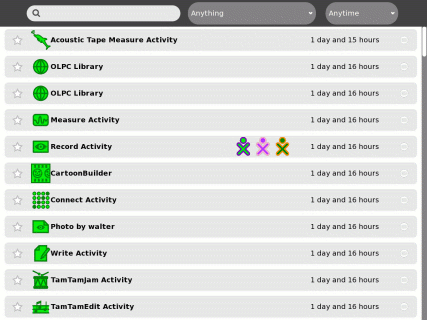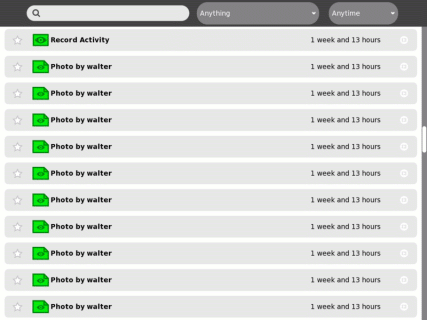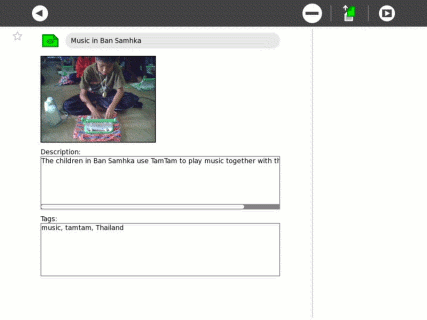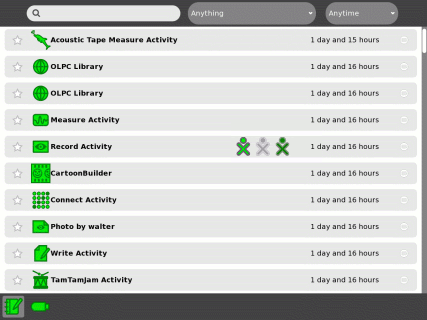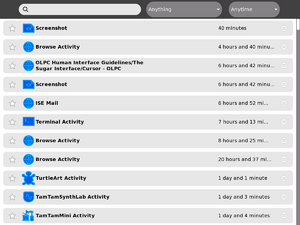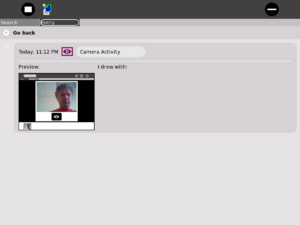Journal
Contents
see more templates or propose new |
Description & Goals
The Journal activity is an automated diary of everything a child does with his or her laptop. The Journal can be used by children to organize work or revisit a past project, and by teachers and parents to assess a child's progress.
The Journal activity provides an intuitive interface for viewing projects and files saved by the XO user.
The Journal is also used to access external media (USB sticks, etc.); delete files; and access the backup system (for those of you connected to a School Server).
The Journal is also a key component of the Bitfrost security specification. The document Journal and Overlays discusses one possible implementation strategy for the Journal and auto-population while using (particularly legacy) activities.
See the Human Interface Guidelines for theoretical discussion.
Using the Journal
Basics
Every time you run an activity, it creates an entry in the Journal. The main view can be searched or sorted; clicking on an entry takes you to the detail view.
There are six fields for each entry (some of which may be empty): the star; the entry icon; the entry name; the friends list; the entry date; and a resume button.
Clicking on the entry icon (or the resume button) will resume the activity. Clicking on the entry name will bring up the detail view of the entry.
Many activities store data in the Journal. For example, the Record activity stores an individual entry in the Journal for each picture you take.
Whenever you download a file, it is stored as a Journal entry. You open the file by resuming the
Detail view
From the detail view, entiries can be renamed, tagged, or removed; activities can be resumed.
Search and sorting
From the main menu, you can search for keywords and tags or sort by entry type or date.
External storage devices
External storage devices are automatically mounted. They appear as icons at the bottom of the Journal. They are accessed by clicking on the icon; files can be opened directly from the external device or dragged to (or from) the Journal.
Unmount the device by selecting unmount from the hover menu.
Installing activities
.xo bundles that are downloaded from the Browse activity are stored in the Journal. By resuming the activity from the Journal entry will both launch it and install it.
To uninstall an activity, delete the entry from the Journal. It will be removed from the taskbar the next time you start your XO.
Additional screen shots
Development
Source
RPMs
- none available
Resources
Functional Test
Basic
- The Journal comes up running when the XO is powered on.
- The basic functional test is to create an Abiword document and Paint file, exit, then ensure that they show up in the journal.
- From the journal interface you should be able to resume these activities right where you left off.
Secondary
- Journals are properly archived and can be restored from the school server.
- Sharing?