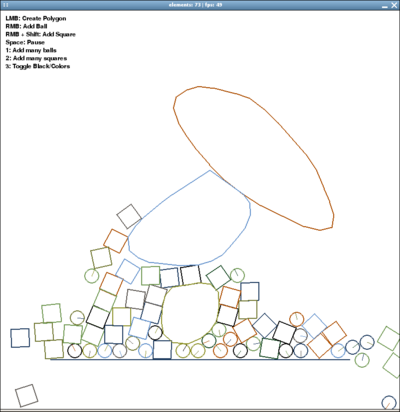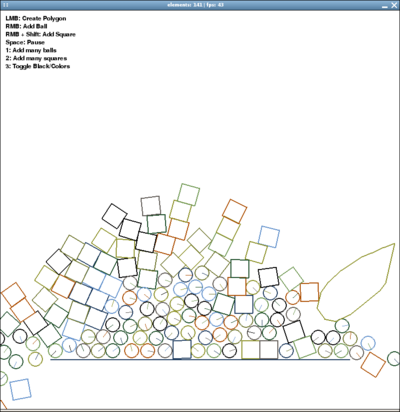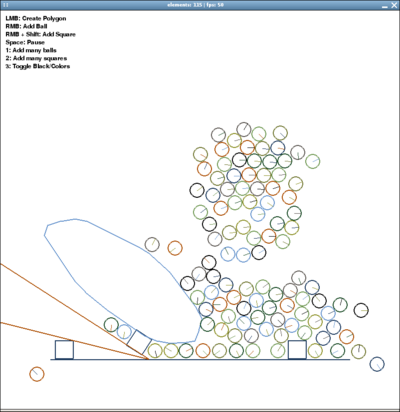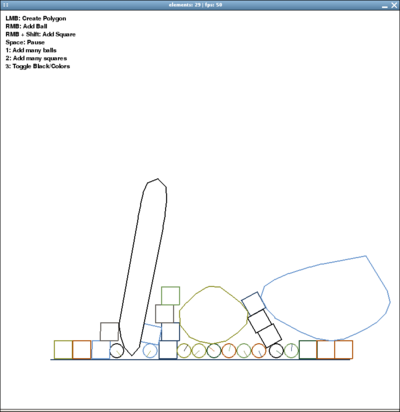Pymunx
About
Status
The status is early and experimental, but already testable. Many functions of pymunk are not yet implemented, I'm quite on it and will post updates frequently the next time, so check back often :) I'll post my updates and demos here, on http://www.linuxuser.at/pymunx, and there's also a forum shared with pymunk and chipmunk.
Features
Fast, Easy to use, Circles, Squares, Segments, Polygons, Colissions, Variable Gravity, Density, Mass, Friction, Elasticity, Inertia, Impulses, Screenshots, Screencasts, Cross-Platform, Entertaining, Fascinating, ...
Documentation
Sources
- File:Pymunx.zip (all you need to get started :) (115 kb)
API class with documentation
- pymunx.py (the api class)
Examples
- demo1_ballsnsquares.py (most simple :)
- demo2_drawwalls.py (create new walls)
- demo3_addmany.py (add more objects at once)
- demo4_drawpoly.py (draw a polygon)
- demo5_draw.py (tryout for segments (buggy))
- demo6_throw_and_settings.py (++) (adjust elasticity, density, size and throw in objects)
- demo7_elasticbox.py (++) (elastic walls all around. very funny :)
- demo8_gravityfun.py (+++) (change the gravity vector (or set to (0,0) by right mouse click)
Download
You can either take the latest zip (File:Pymunx.zip), or get the pymunx api class and examples bundled with the chipmunk libraries and pymunk via svn:
svn checkout http://pymunk.googlecode.com/svn/trunk/ pymunk-read-only
Limitations
Things, pymunk can handle, but the pymunx api not:
- Joints
- Grouped Elements
- maybe more :)
(As a workaround, you can anyway access the whole space, which is stored in pymunx.space)
pyGame Example
The typical usage in pygame looks like this:
import pygame
from pygame.locals import *
from pygame.color import *
from pymunx import *
pygame.init()
screen = pygame.display.set_mode((800, 800))
clock = pygame.time.Clock()
world = pymunx()
world.add_wall((100, 200), (300, 200))
# Main Game Loop:
while running:
# Event Handling
# Maybe calling world.add_ball(event.pos) or world.add_square(event.pos)
# ...
screen.fill((255,255,255))
# Update & Draw World
world.update()
world.draw(screen)
# Flip Display
pygame.display.flip()
# Try to stay at 50 FPS
clock.tick(50)