Tests/Activity/Analyze
| Stream | ,|x|Build stream::x}} | ||
|---|---|---|---|
| Category | Test category::Activity | Sub-category | Test subcategory::Analyze |
| Component | System component::Analyze | ||
| Feature | System feature::http://wiki.laptop.org/go/Analyze | ||
| Objective | Test objective::basic functional test | ||
| Tools | Test tools::n/a | ||
| Setup | Test setup::n/a | ||
| Procedure | [[Test procedure::BasicThis checks for basic Sugar Activity functionality.
Pass criteria: The Activity starts and stops when you tell it to, and the session has been saved in your Journal under the name you chose.
Pass criteria: The Activity resumes and stops when you tell it to.
Pass criteria: The Activity resumes and stops when you tell it to. Network StatusThis checks that the Network Status interface is displaying accurate information. The first thing we will check is that the interface name, IP address, netmask, and MAC address match up with what the XO is actually connected to. Open Terminal Activity and type the following line (then press Enter). (To find out more about what this command does, see the Wikipedia entry on ifconfig.)
You'll see something that looks like this. Note that your screen will not look exactly like this as this screenshot was taken in an emulator. Check that the IP address (red), netmask (purple), and MAC address (blue) match up with the interface name (green) they're displayed under in the Analyze activity. Pass criteria: the interface name, IP address, netmask, and MAC address for each interface given by ifconfig match up with what is display in the Analyze Activity. The next thing you'll want to do check bytes and packets received and sent, and make sure those numbers match as well. You'll have to open a file, /proc/net/dev, which is where Analyze gets the rest of its information for. To do this, go back to Terminal Activity and type the following line (then press Enter).
(To find out more about what the nano command does, see the nano editor homepage.) You'll see something that looks like this. Note that your screen will not look exactly like this as this screenshot was taken in an emulator. Check that the numbers for bytes sent and received and packets sent and received (circled in red) match up with what the Analyze Activity is telling you. Type Ctrl-X in Terminal to exit from reading the /proc/net/dev file when you're done. Pass criteria: bytes sent, bytes received, packets sent, and packets received in /proc/net/dev and the Analyze activity match up.]] | ||
| Expected Results and Pass Criteria |
Pass criteria:: | ||
| Comments | More notes:: | ||
| Release | Stream | Build | Pass/Fail | Trac Ticket(s) | Comment(s) | Date of Test |
|---|---|---|---|---|---|---|
| Software release::Candidate | Build stream::8.2 | Build number::763 | PassFail::Pass | ,|x| #x}} | Comments::analyze-v5 | Created::
|
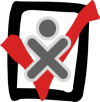
|
Community Testing Activity of the Week |
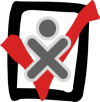
|

