XO ImageQuiz/Plugins
This page is all about how to write Plugins for the XO ImageQuiz. You can get the latest source code here:
git clone git://dev.laptop.org/projects/xo-quiz
Services
Overview
Here's an overview of all services:
/*** Styles and Layout: Use with Layout. ***\ - Have a look at layout.py. Very self-explanatory. Any wishes?
/*** DB Services: Use with db. ***\ - query(q) ................................................... Returns result of db-query in a list - commit(q) .................................................. Executes query and following commit()
/*** Frontend Services: Use with frontend. ***\
/* Menu */
- add_menu_dir (path, caption, part = 3) ..................... Add menu directory
- add_menu_item(path, caption, onclick, part = 3) ............ Add menu item
- change_dir(dir) ............................................ Change menu directory and update menu
/* Interaction */
- ask(question) .............................................. Draws Text-Input field and returns var. use: answer = ask('name:')
- add_event_hook(event, onclick) ............................. Hook a Plugin's function to an event (here def onclick())
- del_event_hook(event_id) ................................... Delete an event-hook
- add_react(x, y, width, height, onclick, display = False) ... Create a React and hook in Plugin's function. Returns react's id
- del_react(id) .............................................. Remove React
/* Question Frame */
- display_startpage() ........................................ Display the Startpage
- question_refresh_display() ................................. Refresh Layout & Menu, not Question Frame
- question_refresh_question_display() ........................ Refresh Question-Frame (saved in bg_question)
- question_frame_clear() ..................................... Clear Question Frame
- question_frame_show_image(imgfn, x, y) ..................... Show Image in Question-Frame
- question_frame_show_surface(surface, x, y).................. Show Surface in Question-Frame
- question_frame_show_text(text, x, y) ....................... Show Text in Question-Frame
/* PyGame & Other Tools */
- image_load(img_fn) ......................................... Load and convert() image. Return image, image_rect
- sound_load(snd_fn) ......................................... Loads a sound, return sound object
- point_inside_polygon(x, y, poly) ........................... True if x and y inside the polygon
Events
A Plugin can attach functions to some events. Currently supported events (list is growing):
* onclick
How to use services
Services can be accessed via the object __SERVICES__
print __SERVICES__.db.query('SELECT * FROM xoquiz WHERE 1')
Easier-to-use Trick
In load() is's possible to assign a short name to any __SERVICES__-subclass. In the examples we're using this:
def load(): global sf sf = __SERVICES__.frontend
Reacts - Reacting Rectangles
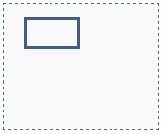
Reacts are reacting, invisible or visible, rectangular areas on the screen. Created by the Plugins, they start a given function if clicked on. A found react can stop searching for other clickable objects below. A react can be build with this command:
react_id = __SERVICES__.frontend.add_react(x, y, width, height, function, stopsearch, display)
- x, y, width, height
- function: a function of your plugin
- stopsearch: True or False; by default False. Stop search for objects below if this react is found?
- display: by default set to False, but if you explicitly say 'True', it will draw the rectangle on the screen. Mainly for development.
Reacts can be removed like this:
__SERVICES__.frontend.del_react(react_id)
Put together it looks like that:
def test(): pass react_id = __SERVICES__.frontend.add_react(100, 100, 400, 200, test) // do stuff __SERVICES__.frontend.del_react(react_id)
Examples
git clone git://dev.laptop.org/projects/xo-quiz
Then change to the directory xo-quiz/ImageQuiz.activity/imagequiz.
- Plugins are .py files saved in the directory 'plugins/'
- A filename beginning with '_' prevents loading.
Minimum
This is the bare minimum of code, a plugin script requires:
__PLUGIN_NAME__ = "" def load(): pass
Hello World
- Creates a menu-item linked to the local function click1()
- This button clears the Question Frame and prints 'Hello World' with an Image below
__PLUGIN_NAME__ = 'Demo Plugin'
def click1():
sf.question_frame_clear()
sf.question_frame_show_text('Hello World!', 0, 0)
sf.question_frame_show_image('images/europe.gif', 0, 50)
def load():
global sf
sf = __SERVICES__.frontend
sf.add_menu_dir('/tools', 'Tools')
sf.add_menu_item('/tools', 'Hello', click1)
Hook to event 'onclick'
- Extends the Hello-World example, that it reacts on a mouse click
__PLUGIN_NAME__ = 'Demo Plugin'
def event1(var):
x, y = var
print 'click at ', x, '-', y
def click1():
sf.question_frame_clear()
sf.question_frame_show_text('Hello World!', 0, 0)
sf.question_frame_show_image('images/europe.gif', 0, 50)
sf.add_event_hook('onclick', event1)
def load():
global sf
sf = __SERVICES__.frontend
sf.add_menu_dir('/tools', 'Tools')
sf.add_menu_item('/tools', 'Hello', click1)
Create a React and Toggle Fullscreen
- Extend the Hello-World example, that uses a React, and toggles fullscreen
import pygame
__PLUGIN_NAME__ = 'Demo Plugin'
def clickReact(): print "Clicked on my first React"
def clickReact2(): print "Clicked on my second React"
def clickToggleFS():
pygame.display.toggle_fullscreen()
def click1():
sf.question_frame_clear()
sf.question_frame_show_text('Hello World!', 0, 0)
sf.question_frame_show_image('images/europe.gif', 0, 50)
def load():
global sf
sf = __SERVICES__.frontend
sf.add_menu_dir('/tools', 'Tools')
sf.add_menu_item('/tools', 'Hello', click1)
sf.add_menu_item('/tools', 'Toggle Fullscreen', clickToggleFS)
sf.add_react(0, 0, 100, 100, clickReact, True, False)
sf.add_react(100, 100, 200, 200, clickReact2, True, True)
add_react (x, y, width, height, function, stopsearch=False, display=False) takes these parameters:
- x, y, width, height
- function: a function of your plugin
- stopsearch: True or False; by default False. Stop search for objects below if this react is found?
- display: by default set to False, but if you explicitly say 'True', it will draw the rectangle on the screen. Mainly for development.