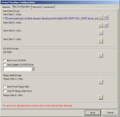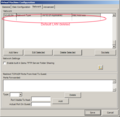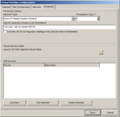Using QEMU on Windows: Difference between revisions
No edit summary |
|||
| (9 intermediate revisions by 6 users not shown) | |||
| Line 1: | Line 1: | ||
''< [[Emulating the XO]] | [[Emulating the XO/Quick Start|Quick Start]]'' |
''< [[Emulating the XO]] | [[Emulating the XO/Quick Start|Quick Start]]'' |
||
{{Translations}} |
{{Translations}} |
||
| ⚫ | |||
{{cleanup}} |
{{cleanup}} |
||
| ⚫ | |||
== Setting up QEMU == |
|||
'''QEMU''' is a popular emulation environment for Windows and Linux. This page describes how to set it up on a Windows machine. |
|||
| ⚫ | |||
| ⚫ | |||
'''Note:''' people have converted some QEMU images to work with [[OS images for emulation#VMware Player|VMWare Player]], but regular OLPC builds are for [[QEMU]]. |
'''Note:''' people have converted some QEMU images to work with [[OS images for emulation#VMware Player|VMWare Player]], but regular OLPC builds are for [[QEMU]]. |
||
=== Option 1 === |
|||
== Getting started == |
|||
| ⚫ | |||
=== Option 1) [[Emulating_the_XO/Quick_Start/Windows|Windows Quick Start]] === |
|||
| ⚫ | |||
It is a 190MB download that will then use about 1.5G of your disk after it is unzipped and installed. |
|||
The disk space used is approximately the same for all three options. |
|||
<nowiki>=== Opción 1) [[Emulating_the_XO / Quick_Start / Windows | Windows de inicio rápido]] === |
|||
En lugar de descargar QEMU, KQEMU y una imagen de sistema de archivos por separado, |
|||
este'''[[ Emulando la XO / Quick Start / Windows | todos -en una versión ]]''' |
|||
tiene todo en una sola descarga. Es una descarga de 190MB, que luego se usan cerca de 1.5G de su disco |
|||
después de descomprimido e instalado. El espacio en disco utilizado es de aproximadamente el mismo para las tres opciones.</nowiki> |
|||
| ⚫ | |||
| ⚫ | |||
#*Newer (Sept 2008) OLPC builds use the 2.6.25 kernel which checks for the availability of AMD's 3DNow extension and if the kernel does not find them it refuses to boot. More recent QEMU and KQEMU code in [http://savannah.nongnu.org/svn/?group=qemu SVN] emulates the 3DNow instructions. A newer Windows binary build is available from the [http://n2.nabble.com/Emulating-8.2-images-on-QEMU-for-windows-td1115692.html OLPC forum at Nabble]. (I don't know if QEMU Manager supports the newe emulator+accelerator versions that have 3DNow support - [[User:Mwarren]]). |
|||
| ⚫ | |||
| ⚫ | |||
| ⚫ | |||
| ⚫ | |||
| ⚫ | |||
| ⚫ | |||
| ⚫ | |||
| ⚫ | |||
| ⚫ | |||
| ⚫ | |||
=== Option 3) Piecemeal installation === |
|||
| ⚫ | |||
#Download QEMU for Windows from [http://www.h7.dion.ne.jp/~qemu-win/ here]. (Note: You want the binary installer, with a name like "qemu-0.9.0-windows.zip".) |
#Download QEMU for Windows from [http://www.h7.dion.ne.jp/~qemu-win/ here]. (Note: You want the binary installer, with a name like "qemu-0.9.0-windows.zip".) |
||
| Line 16: | Line 47: | ||
#if you want, proceed with the accelerator below, if not go to [[Using QEMU on Windows XP#Download an OLPC image|downloading the image]] |
#if you want, proceed with the accelerator below, if not go to [[Using QEMU on Windows XP#Download an OLPC image|downloading the image]] |
||
==== Accelerator for QEMU (named KQEMU) ==== |
|||
The [http:// |
The [http://bellard.org/qemu/kqemu-doc.html Accelerator for QEMU (named KQEMU)] is a driver allowing the QEMU PC emulator to run much faster when emulating a PC on an x86 host. The latest stable is currently <tt>kqemu-1.3.0pre11.tar.gz</tt>. For newer versions of QEMU with 3DNow support, use <tt>[http://bellard.org/qemu/download.html kqemu-1.4.0pre1.tar.gz]</tt>. |
||
:''kqemu is also available from the same source as qemu. Is there some reason we are using the following instead? [[User:MitchellNCharity|MitchellNCharity]] 15:11, 22 October 2007 (EDT)'' |
|||
| ⚫ | |||
| ⚫ | |||
| ⚫ | |||
| ⚫ | |||
#[[Unzip]] the <tt>kqemu-''version''.tar.gz</tt> file into a directory (ie: <tt>C:\Program Files\Qemu\KQemu-''version''</tt>) |
#[[Unzip]] the <tt>kqemu-''version''.tar.gz</tt> file into a directory (ie: <tt>C:\Program Files\Qemu\KQemu-''version''</tt>) |
||
#*may have to [[unzip]] it twice given the file format. |
#*may have to [[unzip]] it twice given the file format. |
||
#In the target directory, locate <tt>kqemu.inf</tt> and install it (menu/right-click and select <tt>Install</tt>). Let it finish (it'll take just a couple of seconds). |
#In the target directory on Windows XP, locate <tt>kqemu.inf</tt> and install it (menu/right-click and select <tt>Install</tt>). Let it finish (it'll take just a couple of seconds). |
||
#*In Windows Vista, install KQEMU with this command line from an Administrator CMD prompt:<br /><tt>rundll32.exe setupapi,InstallHinfSection DefaultInstall 132 kqemu.inf</tt> |
|||
#Open a <tt>command prompt</tt> (aka <tt>cmd.exe</tt>) and type |
#Open a <tt>command prompt</tt> (aka <tt>cmd.exe</tt>) and type |
||
#*<tt>net start kqemu</tt> |
#*<tt>net start kqemu</tt> |
||
| Line 33: | Line 64: | ||
#**<tt>The KQEMU virtualisation module for QEMU service was started successfully.</tt> |
#**<tt>The KQEMU virtualisation module for QEMU service was started successfully.</tt> |
||
| ⚫ | |||
=== Option 2 === |
|||
| ⚫ | |||
== Windows QuickStart == |
|||
| ⚫ | |||
== Download an OLPC image == |
== Download an OLPC image == |
||
To download the latest OLPC environment (aka drive image), visit [[Build_images#Latest_Stable_Build|Latest Stable Build on the OS Images page]] and navigate to the <tt>ext3</tt> subdirectory (this has images for the ''ext3'' filesystem; if you want to use development tools, navigate to <tt>devel_ext3</tt>). |
|||
The image you want will be named something like |
The image you want will be named something like |
||
<tt>olpc-redhat-stream-development-build-''num''-''date''_ext3.img.bz2</tt> |
<tt>olpc-redhat-stream-development-build-''num''-''date''_ext3.img.bz2</tt> |
||
| Line 47: | Line 74: | ||
After you've downloaded the image, you must [[unzip]] it (using a program that understands the [http://en.wikipedia.org/wiki/Bz2 bz2] format) and place the <tt>.img</tt> file in the same directory as [[QEMU]] (ie: <tt>C:\Program Files\Qemu</tt>). |
After you've downloaded the image, you must [[unzip]] it (using a program that understands the [http://en.wikipedia.org/wiki/Bz2 bz2] format) and place the <tt>.img</tt> file in the same directory as [[QEMU]] (ie: <tt>C:\Program Files\Qemu</tt>). |
||
== Starting OLPC environment == |
==== Starting the OLPC environment ==== |
||
Before you launch the emulated image, we '''strongly''' recommend reading through the '''[[ |
Before you launch the emulated image, we '''strongly''' recommend reading through the '''[[Getting started]]''' pages that explain how to use the OLPC/Sugar GUI environment -- Sugar does not look like the Windows or Mac operating systems! |
||
Open a <tt>command prompt</tt> (aka <tt>cmd.exe</tt>) in the QEMU directory and launch qemu.exe using the appropriate image and "-L ." as first argument, and further arguments as explained on [[ |
Open a <tt>command prompt</tt> (aka <tt>cmd.exe</tt>) in the QEMU directory and launch qemu.exe using the appropriate image and "-L ." as first argument, and further arguments as explained on [[Emulating the XO/Quick Start]]: (At the time of writing, the arguments are as shown below, but this can change/evolve, so please check the Quick Start page for the latest recommended arguments first!) |
||
cd "\Program Files\Qemu" |
cd "\Program Files\Qemu" |
||
| Line 69: | Line 96: | ||
Then you will see a typical Linux boot sequence ending in a dialog asking for your nickname. |
Then you will see a typical Linux boot sequence ending in a dialog asking for your nickname. |
||
As a reminder: pressing <tt>Alt + Ctrl</tt> will liberate |
As a reminder: pressing <tt>Alt + Ctrl</tt> in the emulator will "liberate" the keyboard and mouse, returning control to Windows. |
||
'''NOTE:''' There are a '''[[Using QEMU on Windows XP#Troubleshooting|some issues]] (mainly for the first timers)''' on how to get the whole enchilada going. |
'''NOTE:''' There are a '''[[Using QEMU on Windows XP#Troubleshooting|some issues]] (mainly for the first timers)''' on how to get the whole enchilada going. |
||
| Line 92: | Line 119: | ||
[[Category:Emulation]] |
[[Category:Emulation]] |
||
[[Category:Translated Pages]] |
[[Category:Translated Pages]] |
||
| ⚫ | |||
| ⚫ | |||
| ⚫ | |||
| ⚫ | |||
| ⚫ | |||
| ⚫ | |||
| ⚫ | |||
| ⚫ | |||
| ⚫ | |||
| ⚫ | |||
| ⚫ | |||
| ⚫ | |||
Latest revision as of 01:24, 22 February 2011
< Emulating the XO | Quick Start
QEMU is a popular emulation environment for Windows and Linux. This page describes how to set it up on a Windows machine.
In order to use the provided OLPC images in a Windows computer, first install an emulator: QEMU which is an open-source processor emulator. The accelerator for QEMU named KQEMU, while not required, is highly recommended as a performance booster.
Note: people have converted some QEMU images to work with VMWare Player, but regular OLPC builds are for QEMU.
Getting started
Option 1) Windows Quick Start
Instead of downloading QEMU, KQEMU and a filesystem image separately, this all-in-one version has everything in one download. It is a 190MB download that will then use about 1.5G of your disk after it is unzipped and installed. The disk space used is approximately the same for all three options.
=== Opción 1) [[Emulating_the_XO / Quick_Start / Windows | Windows de inicio rápido]] === En lugar de descargar QEMU, KQEMU y una imagen de sistema de archivos por separado, este'''[[ Emulando la XO / Quick Start / Windows | todos -en una versión ]]''' tiene todo en una sola descarga. Es una descarga de 190MB, que luego se usan cerca de 1.5G de su disco después de descomprimido e instalado. El espacio en disco utilizado es de aproximadamente el mismo para las tres opciones.
Option 2) QEMU Manager for beginners
- First, download this Manager for QEMU: QEMU Manager It will install QEMU as well.
- Newer (Sept 2008) OLPC builds use the 2.6.25 kernel which checks for the availability of AMD's 3DNow extension and if the kernel does not find them it refuses to boot. More recent QEMU and KQEMU code in SVN emulates the 3DNow instructions. A newer Windows binary build is available from the OLPC forum at Nabble. (I don't know if QEMU Manager supports the newe emulator+accelerator versions that have 3DNow support - User:Mwarren).
- Then create a new virtual machine (red plus on the toolbar).
- QEMU Manager has a menu option to install the accelerator driver.
- Then set up the virtual machine options (hammer on the toolbar) to match the following (it worked for me):
Press the play icon on the toolbar to start the virtual machine. With these network settings it will able to install packages by using the "yum" command.
Option 3) Piecemeal installation
QEMU Emulator
- Download QEMU for Windows from here. (Note: You want the binary installer, with a name like "qemu-0.9.0-windows.zip".)
- Since there's no installation step, just unzip it into any directory (ie: C:\Program Files\Qemu)
- if you want, proceed with the accelerator below, if not go to downloading the image
Accelerator for QEMU (named KQEMU)
The Accelerator for QEMU (named KQEMU) is a driver allowing the QEMU PC emulator to run much faster when emulating a PC on an x86 host. The latest stable is currently kqemu-1.3.0pre11.tar.gz. For newer versions of QEMU with 3DNow support, use kqemu-1.4.0pre1.tar.gz.
- kqemu is also available from the same source as qemu. Is there some reason we are using the following instead? MitchellNCharity 15:11, 22 October 2007 (EDT)
- The kqemu release on http://www.h7.dion.ne.jp/~qemu-win/ is an installer. Whereas this release is a simple, portable folder. That's probably why it's preferred - BP 20th Nov 2007
- Download the QEMU Accelerator Module from here
- Unzip the kqemu-version.tar.gz file into a directory (ie: C:\Program Files\Qemu\KQemu-version)
- may have to unzip it twice given the file format.
- In the target directory on Windows XP, locate kqemu.inf and install it (menu/right-click and select Install). Let it finish (it'll take just a couple of seconds).
- In Windows Vista, install KQEMU with this command line from an Administrator CMD prompt:
rundll32.exe setupapi,InstallHinfSection DefaultInstall 132 kqemu.inf
- In Windows Vista, install KQEMU with this command line from an Administrator CMD prompt:
- Open a command prompt (aka cmd.exe) and type
- net start kqemu
- If everything went fine, you should see the following message:
- The KQEMU virtualisation module for QEMU service was started successfully.
You can also use an all-in-one version; see above.
Download an OLPC image
To download the latest OLPC environment (aka drive image), visit Latest Stable Build on the OS Images page and navigate to the ext3 subdirectory (this has images for the ext3 filesystem; if you want to use development tools, navigate to devel_ext3). The image you want will be named something like olpc-redhat-stream-development-build-num-date_ext3.img.bz2
After you've downloaded the image, you must unzip it (using a program that understands the bz2 format) and place the .img file in the same directory as QEMU (ie: C:\Program Files\Qemu).
Starting the OLPC environment
Before you launch the emulated image, we strongly recommend reading through the Getting started pages that explain how to use the OLPC/Sugar GUI environment -- Sugar does not look like the Windows or Mac operating systems!
Open a command prompt (aka cmd.exe) in the QEMU directory and launch qemu.exe using the appropriate image and "-L ." as first argument, and further arguments as explained on Emulating the XO/Quick Start: (At the time of writing, the arguments are as shown below, but this can change/evolve, so please check the Quick Start page for the latest recommended arguments first!)
cd "\Program Files\Qemu" qemu.exe -L . -m 256 -kernel-kqemu -soundhw es1370 -net user -net nic,model=rtl8139 -hda image_name
Where image_name is the newest version you have downloaded. For example:
qemu.exe -L . -m 256 -kernel-kqemu -soundhw es1370 -net user -net nic,model=rtl8139 -hda olpc-redhat-stream-development-build-185-20061117_2030-devel_ext3.img
The emulator will start in a new window, and will soon display the OLPC 'XO' logo and 'Booting OLPC for qemu target in nn seconds'. (If it does not, then press any key to go to the GRUB menu and choose the 'OLPC for qemu target' option. You need to boot the emulator, not the OLPC hardware.)
Then you will see a typical Linux boot sequence ending in a dialog asking for your nickname.
As a reminder: pressing Alt + Ctrl in the emulator will "liberate" the keyboard and mouse, returning control to Windows.
NOTE: There are a some issues (mainly for the first timers) on how to get the whole enchilada going.
Closing the OLPC image
To close the OLPC "window" you must first go into the QEMU monitor screen and then quit. You do that by:
- Make sure the window has the focus (label should say QEMU - Press Ctrl-Alt to exit grab).
- Press Alt + Ctrl + 2 to enter the QEMU Monitor (may need shift as well on some computers: Alt + Ctrl + Shift + 2)
- Type quit or q to quit.
Please update User Feedback on Images#QEMU on Windows with your experience.
Troubleshooting
See Emulating the XO/Help and tips.
From some info found [here.]