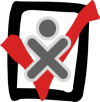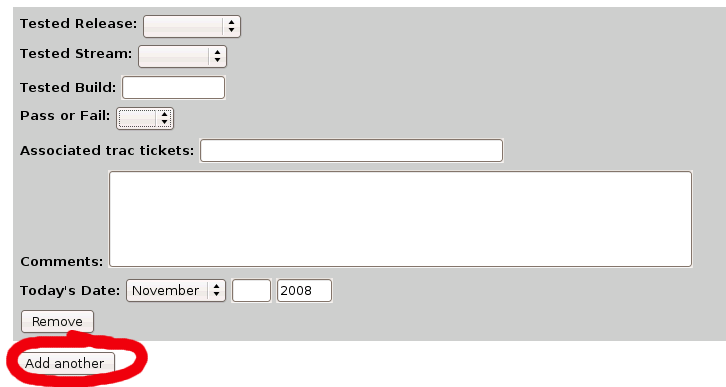Reporting test results: Difference between revisions
mNo edit summary |
m (→Edit with form: mention the shortcut in Test cases 8.2.0) |
||
| Line 8: | Line 8: | ||
[[Image:Edit-with-form.png]] |
[[Image:Edit-with-form.png]] |
||
The lists in [[Test cases 8.2.0]] have a shortcut, just click the '+' sign next to a test case. |
|||
== Add another (test result) == |
== Add another (test result) == |
||
Latest revision as of 05:48, 17 November 2008
To report a result against a test case, follow these instructions. We assume here that you have already run the test.
Edit with form
Click the "edit with form" tab at the top of the page to begin entering your test results. It looks like this:
The lists in Test cases 8.2.0 have a shortcut, just click the '+' sign next to a test case.
Add another (test result)
Scroll down the page until you find the "Add Another" button (circled in red in the picture below). Click this button, and you will be presented with a form that looks like this.
Fill out the form
Fill out the form with your test results. The most important fields are Tested Build, Pass or Fail, and Today's Date. Comments are also helpful if you noticed things were not mentioned in the test case instructions. The Associated trac tickets field refers to ticket numbers in Trac; if you find a bug while testing, please report it!
Save page
When you are done filling out the form, click the "Save page" button at the bottom of the wiki page. It looks like this:
Congratulations, you're done! Thank you for testing!