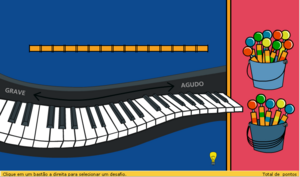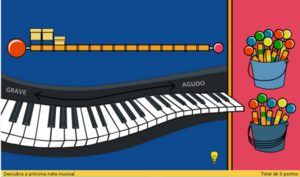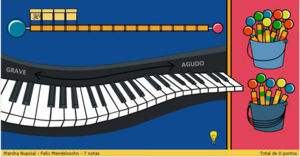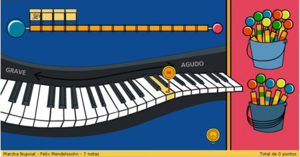Jogo do Piano/lang-en: Difference between revisions
m (Z12 moved to Jogo do Piano/lang-en over redirect: revert) |
|||
| (17 intermediate revisions by 5 users not shown) | |||
| Line 1: | Line 1: | ||
{{Translation | lang = en | source = Jogo do Piano | version = 50458 }} |
|||
{{Translations}} |
|||
{{Olpcboxtop|toptext=[[{{PAGENAME}}|Piano Game]]}} |
|||
{{Status box |
|||
{{ OBX activity |2=games|3=[http://www.lsi.usp.br/nate/jogodopiano-doc/ documentation]}} <!--|{{[[Image:icon.svg]]|category|optional_description--> |
|||
|icon= |
|||
| ⚫ | |||
|activity=Jogo do Piano |
|||
{{ OBX pot |
|||
|status=Demonstration |
|||
| root = [[Jogo_do_Piano/Localization|Jogo do Piano]] |
|||
|version=Demo |
|||
| pot = {{fullurl:Jogo do Piano/Localization/#pianogame.pot}} |
|||
|base=None |
|||
| po-root= {{fullurl:Jogo do Piano/Localization}} |
|||
| ⚫ | |||
| fr = #fr.po |
|||
[http://www.lsi.usp.br/nate/jogodopiano-doc/ Documentation]. |
|||
| es = #es.po |
|||
|l10n= |
|||
| others = [{{fullurl:Jogo do Piano/Localization#pt_BR.po}} pt_BR] }} |
|||
|contributors=[[NATE-LSI]] |
|||
{{ OBX team |[[NATE-LSI]]}} |
|||
| ⚫ | |||
<small>see more [[:Category:OBX templates|templates]] or [[OBX proposals|propose new]]</small> |
|||
{{Olpcboxbottom}} |
|||
== |
==Introduction== |
||
O Jogo do Piano é voltado pra crianças de 6 a 12 anos. Este jogo tem por objetivo iniciar o contato das crianças com o mundo da música. Há alguns desafios e, para cada um deles, as crianças devem escutar um trecho de música e reproduzir em um piano na ordem as notas desse trecho. |
|||
The Piano Game is done for children between 6 and 12 years. This game has for objective to initiate the children contact with the music world. There are some challenges and, for each one of them, the children must listen to a music section and reproduce the correct notes in a virtual piano. |
|||
Originally, this game was made in flash and it is one of the games of [http://www.edumusical.org.br Portal EduMusical]. Now it is being done in python (using pygame), for the use in XO laptops. |
|||
== |
== General Game Vision == |
||
[[Image:piano-tela.jpg|thumb|right|300px| |
[[Image:piano-tela.jpg|thumb|right|300px|Figure 1: Piano Game Interface]] |
||
The goal of the Piano Game is to challenge users to recognize music notes on a virtual piano. The game includes different challenges, represented by sticks, divided in two levels: easy (top bucket) and hard (bottom bucket).<br> |
|||
The game’s interface includes a virtual piano, where the user can listen to the sound of every key just by laying the mouse symbol on the key (Figure 1). <br> |
|||
O principal objetivo do Jogo do Piano é o de estimular os usuários ao reconhecimento das notas musicais. Para isso, o jogo possui diversos desafios (representados pelos bastões) divididos em dois níveis, fácil (balde superior) e difícil (balde inferior).<br> |
|||
Na tela do jogo, há um piano, onde a criança pode escutar o som de cada uma das notas, como mostra a Figura 1.<br> |
|||
<br clear="all"> |
<br clear="all"> |
||
[[Image:figura2.png|thumb|right|300px| |
[[Image:figura2.png|thumb|right|300px|Figure 2: Animation]] |
||
After choosing a stick, a piece of music is played, an animation is appears on the screen (Figure 2) and the challenge is set: to discover a sequence of notes. |
|||
Após a escolha de um desafio, um trecho de música é tocado enquanto há uma animação na tela, mostrada na Figura 2. O usuário deve tocar as notas na seqüência correta.<br> |
|||
<br> |
|||
<br clear="all"> |
<br clear="all"> |
||
[[Image:figura3.png|thumb|right|300px| |
[[Image:figura3.png|thumb|right|300px|Figure 3: Cursor changes to an ear]] |
||
The user can play the piece of music by clicking the ball on the left of the challenge or can hear one of the notes to be discovered by laying the mouse on one of the cubes that represent the notes (Figure 3). In that case, the symbol of an ear will appear on the screen and the specific note will be heard. |
|||
Se o usuário desejar, pode tocar novamente todo o trecho a ser identificado clicando na bola grande ou, colocando o mouse sobre uma nota específica, aparecerá um cursor em formato de ouvido (Figura 3) e o som da mesma será tocado.<br> |
|||
<br> |
|||
<br clear="all"> |
<br clear="all"> |
||
[[Image:figura4.png|thumb|right|300px| |
[[Image:figura4.png|thumb|right|300px|Figure 4: Help tool activated]] |
||
In the order of the sequence, the user tries to discover the next note by scrolling over the virtual piano and clicking on the key corresponding to the note. If the key pressed is the correct key, points are added to the total number of points, otherwise a message appears on the bottom bar suggesting the user should try a higher or a lower pitch, and points are subtracted to the total number of points.<br> |
|||
Ainda há um recurso de ajuda, representado pela lâmpada na parte inferior da tela. Caso o usuário queira que uma nota do desafio seja revelada, basta clicar nesse ícone e colocar o mouse sobre a nota desejada. Ao fazer isso, a tecla correspondente ficará em evidência, como é visto na Figura 4.<br> |
|||
A help tool has been implemented. To use the help tool the user must activate it clicking on the lamp on the bottom part of the screen. With the help tool turned on, the user can lay the mouse on one of the notes of the challenge sequence, and the software will point to the piano key that corresponds to the sound, as shown in Figure 4. |
|||
<br> |
|||
<br clear="all"> |
<br clear="all"> |
||
When the user concludes the recognition of the complete sequence of notes, an animation is shown and the original music piece from which the |
|||
Assim que o usuário acertar a seqüência toda, haverá uma animação e a música correspondente ao desafio será tocada.<br> |
|||
challenge was copied is played. |
|||
<br> |
|||
= NATE LSI-USP = |
= NATE LSI-USP = |
||
== |
== Related Links == |
||
. [[LSI]]<br> |
. [[LSI]]<br> |
||
. [[FACIL]]<br> |
. [[FACIL]]<br> |
||
| Line 64: | Line 74: | ||
- [http://code.google.com/p/qcmusical/ Quebra Cabeça Musical]<br> |
- [http://code.google.com/p/qcmusical/ Quebra Cabeça Musical]<br> |
||
- [http://code.google.com/p/jogodopiano Jogo do Piano]<br> |
- [http://code.google.com/p/jogodopiano Jogo do Piano]<br> |
||
{{Activity page |
|||
|genre=Media, Audio, and Video Players |
|||
|short description=The Piano Game |
|||
|long description=This game's objective is to initiate contact with the music world. There are some challenges and, for each one of them, the children must listen to a music section and reproduce the correct notes in a virtual piano. |
|||
|contact person=NATE-LSI |
|||
|activity source=http://code.google.com/p/jogodopiano |
|||
| ⚫ | |||
Latest revision as of 23:25, 7 February 2009
see more templates or propose new |
Introduction
The Piano Game is done for children between 6 and 12 years. This game has for objective to initiate the children contact with the music world. There are some challenges and, for each one of them, the children must listen to a music section and reproduce the correct notes in a virtual piano.
Originally, this game was made in flash and it is one of the games of Portal EduMusical. Now it is being done in python (using pygame), for the use in XO laptops.
General Game Vision
The goal of the Piano Game is to challenge users to recognize music notes on a virtual piano. The game includes different challenges, represented by sticks, divided in two levels: easy (top bucket) and hard (bottom bucket).
The game’s interface includes a virtual piano, where the user can listen to the sound of every key just by laying the mouse symbol on the key (Figure 1).
After choosing a stick, a piece of music is played, an animation is appears on the screen (Figure 2) and the challenge is set: to discover a sequence of notes.
The user can play the piece of music by clicking the ball on the left of the challenge or can hear one of the notes to be discovered by laying the mouse on one of the cubes that represent the notes (Figure 3). In that case, the symbol of an ear will appear on the screen and the specific note will be heard.
In the order of the sequence, the user tries to discover the next note by scrolling over the virtual piano and clicking on the key corresponding to the note. If the key pressed is the correct key, points are added to the total number of points, otherwise a message appears on the bottom bar suggesting the user should try a higher or a lower pitch, and points are subtracted to the total number of points.
A help tool has been implemented. To use the help tool the user must activate it clicking on the lamp on the bottom part of the screen. With the help tool turned on, the user can lay the mouse on one of the notes of the challenge sequence, and the software will point to the piano key that corresponds to the sound, as shown in Figure 4.
When the user concludes the recognition of the complete sequence of notes, an animation is shown and the original music piece from which the
challenge was copied is played.
NATE LSI-USP
Related Links
. LSI
. FACIL
. Editor Musical
. Oficina de Desenho
- LíNGUO
- Quebra-Cabeca Musical
- Jogo do Piano
- Quimera
Source Codes and Projects in Development
- Fácil
- Editor Musical
- Oficina de Desenho Colaborativa
- Quebra Cabeça Musical
- Jogo do Piano
Activity Summary
| Icon: | Sugar icon:: |
| Genre: | Activity genre::Media, Audio, and Video Players |
| Activity group: | ,|x|Activity group::x}} |
| Short description: | Short description::The Piano Game |
| Description: | Description::This game's objective is to initiate contact with the music world. There are some challenges and, for each one of them, the children must listen to a music section and reproduce the correct notes in a virtual piano. |
| Maintainers: | ,|x|Contact person::x}} |
| Repository URL: | Source code::http://code.google.com/p/jogodopiano |
| Available languages: | ,|x|Available languages::x}} |
| Available languages (codes): | ,|x|Language code::x}} |
| Pootle URL: | |
| Related projects: | Related projects,|x|Related projects::x}} |
| Contributors: | ,|x|Team member::x}} |
| URL from which to download the latest .xo bundle | Activity bundle:: |
| Last tested version number: | |
| The releases with which this version of the activity has been tested. | ,|x|Software release::x}} |
| Development status: | |
| Ready for testing (development has progressed to the point where testers should try it out): | ,|x|Ready for testing::x}} |
| smoke tested : | |
| test plan available : | |
| test plan executed : | |
| developer response to testing : |