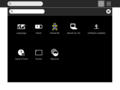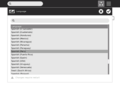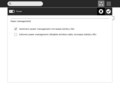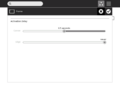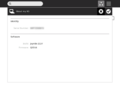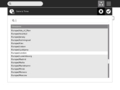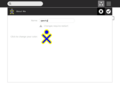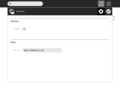Release notes/8.2.0: Difference between revisions
| Line 23: | Line 23: | ||
The new Home View including an updated Frame provides |
The new Home View including an updated Frame provides |
||
* Faster launching of activities |
|||
* Easier switching from one activity to another by showing all running activities in the Frame. <br> |
* Easier switching from one activity to another by showing all running activities in the Frame. <br> |
||
http://wiki.laptop.org/go/Designs/Frame <br> |
http://wiki.laptop.org/go/Designs/Frame <br> |
||
Revision as of 11:59, 15 July 2008
| NOTE: The contents of this page are not set in stone, and are subject to change! This page is a draft in active flux ... |
DRAFT
Steps to Take Before Upgrading to this Release
- If you are in a school or other Deployment, make sure you contact your technical support team before upgrading. Some deployments have special configurations which will need special steps taken before upgrading or may not be able to upgrade at all.
- Determine which release you are on and whether you plan to upgrade over the Internet or via USB stick. Then, choose an upgrade method from the available upgrade options.
- Determine the version of your activities. Decide if you need to re-install or upgrade them and make sure you have access those you want to re-install. See the list of activities which need an upgrade, and go here for instructions on how to reinstall all activities.
New Features in 8.2.0
GUI and Usability Improvements
Home View and Frame Redesign
The new Home View including an updated Frame provides
- Easier switching from one activity to another by showing all running activities in the Frame.
http://wiki.laptop.org/go/Designs/Frame
Invitaions next to activities Frame
- Icons including status for all "Devices". This includes Battery, Wireless Radio, Volume.
Activity Management
Activity Management
http://wiki.laptop.org/go/Designs/Activity_Management
http://wiki.laptop.org/go/XO_updater#Application_updater
Other docs:
http://wiki.sugarlabs.org/go/User:Walter/sandbox
Graphical Sugar Control Panel
Accessible from the pop-up menu on the home view XO icon, the control panel currently provides a graphical interface for setting the below options.
Technical details at http://dev.laptop.org/ticket/7380
Improved Cursor Control (not confirmed but better in 2128! - GS)
Its better but if you still experience problems where the cursor moves unexpectedly, the touchpad may be trying to recalibrate. It cannot recalibrate accurately while you are touching it. So taking your finger off the touchpad for 10 seconds may help solve problems of unexpected cursor movement.
Longer Battery Life
This feature is implemented via the Sugar Control Panel. It is off by default so you must enable it in the Sugar Control Panel, power section to take advantage of it.
The feature offers two options:
- Automatic power management
This mode dims the screen and turns of the CPU when it switches the laptop to power saving mode. Power saving mode comes on automatically when the user does not interact with the touchpad or keyboard for more than a minute and when no active processes are running on the XO. For example, power saving mode would not be turned on if the video camera is recording or showing video on the screen, regardless of whether the user touches the keyboard or not. Power saving mode would be turned on when Battery will last longer by dimming the screen and turning off the CPU when the user doesn't touch the touchpad.
- Extreme power management
This mode is the same as above with the addition that it turns off the wireless radio. Once this mode is turned on the XO wireless network connection will disconnect. This is the most agressive power saving mode available and will give the longest battery life.
Details on the software implementation at http://dev.laptop.org/ticket/7384
Collaboration Improvements
IDs
- 7387 Server-based Collaboration Scalability Improvements (Gadget)
- 7389 Collaboration and Presence Bug fixing
- 7390 Alternate Collaboration Technology (Cerebro)
Activity Related Improvements
7382 Browser Improvements
- 7428 Chat with non Sugar XMPP clients
Unknown User Impact
- 7392 Disaster-recovery backup+restore w/ XS
- 7393 Kernel, initramfs, and wireless firmware Refresh
- 7394 OFW Refresh
- 7395 Rainbow Improvements (Speed + Compatibility)
- 7397 Theft-deterrence Features
- 7413 High-quality release
New OS (Fedora 9) Improves Security & Supports More Devices
Better security than Fedora 7
Support for more APs (needs edit & support confirmation)
http://hostap.epitest.fi/wpa_supplicant/
We were running v0.5.7, we now run v0.6.3
Quick skim through the changelog, I see the following notable things:
Improved EAP-GPSK compatibility
Various crash fixes for uncommon network setups
Various improvements for protocol compliance
Added support for some new authentication types (although I guess some
of these might not be usable through sugar - they may require some
advanced configuration that we don't have a GUI for)
More external device support (needs edit & support confirmation)
We are upgrading from v2.6.22 to v2.6.25.
These pages document most of the new hardware support (and other kernel
features):
http://kernelnewbies.org/Linux_2_6_23
http://kernelnewbies.org/Linux_2_6_24
http://kernelnewbies.org/Linux_2_6_25
Much of the new hardware support won't be relevant for us - e.g. all of
the internal hardware support (I don't think we have users adding
hardware on the inside!). Also some of the external hardware support
will be irrelevant too, e.g. we probably don't have any software that could operate a USB TV tuner.
Master trac ID: #7383
Upgrading from Previous Releases
Important Note: Please check with your deployment technical contacts before upgrading. Countries using the XO may have custom configurations which may require special actions to be taken before new releases can be installed.
For release notes on all previous releases see:
http://wiki.laptop.org/go/Release_Notes
To determine which release you currently have on your XO, see:
http://wiki.laptop.org/go/How_to_check_the_OS_and_firmware_versions
For instructions on upgrading see the upgrade instructions and use build name xxxxxx (insert final build here when done).
If you are upgrading from any release after build 699, the build is already separated from the activities and you will not lose your existing activities.
Important Note: If you are upgrading from a build prior to 700, such as the original G1G1 software you will lose all you existing activities!
To re-install activities after upgrading follow these instructions:
- Download the G1G1 Activity Pack (from here) and unzip it in the base (root) directory of a USB flash drive. You should see two directories (boot and bundles, and a file called customization-2) in the base directory. Commands such as "extract here" in ubuntu / windows will sometimes create a directory with the same name as the zip file, placing the unzipped files within it. If this happens, you will have to move the files to the base directory in order for your XO to see them on boot. (Note that the "boot" directory will contain two zip files, actos.zip and runos.zip. This is normal; these files SHOULD NOT be unzipped).
- Plug the XO into AC power and connect it to the internet.
- In a console, run Olpc-update to the new build. ( terminal -> su -l (lowercase L, not 1) -> olpc-update -f candidate-708 ) This may take half an hour or more, depending on your internet connection.
- Insert the USB flash drive and reboot the XO. It will display text on a black screen as the activities are installed, after which it will power off.
- Remove the USB flash drive. Connect the XO to AC power, so that it will be able to proceed if it determines that a firmware update is needed. Then power on your XO as per usual.
Some commonly installed activity packs include the:
(The Nepal activity pack contains some additional customizations made by OLE Nepal for their pilot).
TO INSTALL AN ACTIVITY PACK: Install an activity pack
Activity Incompatibilities
- Pippy-21 (and older versions) will fail to launch, upgrade to Pippy-22.
- Record-54 (and older versions) will fail to take photos and record videos, upgrade to Record-55.
- Browse-91 (and older versions) will fail to download files and install .xo/.xol bundles. Upgrade to Browse-92.
- Implode-3 does not launch. Author has been informed, hopefully we'll seen an updated version soon.
- Measure does not launch properly. Waiting for fixed version.
Resolved Bugs In This Release
http://dev.laptop.org/report/22
Notable Open Bugs In This Release -- Needs update
All known open bugs (defects) in this release are here
This is an open bug tracking system so anyone can enter bugs. Therefore, please use caution when interpreting the content of this list. If you have a question about the validity or status of any know bug you can e-mail the owner or send a note to devel@lists.laptop.org
- #6532 SD Card Corruption: partition table gets corrupted on ext3-formatted SD cards on suspend/resume
- #7158 Upgrade from 656 to 703 leaves su unusable when you fallback to 656
Customization Issues
- Customization key won't install if the activities or library directories had already been created as root
Activity Issues
- #6773 TamTamJam: Recorded microphone slots don't playback. ?need to test
- Couldn't add feeds to news reader because clicking "+"/dropdown on the feeds tab didn't do anything. ?need to test
- Read will not reliably share a PDF document.
- #6729 Read doesn't save the PDFs it opens (when sharing)
- #4539 Sharing in Etoys only works if the laptops are in the same network (on same mesh channel, or connected to same access point). ?need to test
(Almost) full activity testing results for Update.1 RC-2, all results are from build 702
Touchpad Issues
- The Nepal pilot reported "jumpy touchpad" problems in dusty conditions. In response, we have surveyed known touchpad issues and have examined potential software work-arounds . See also [1].
Network Related Issues Needs Update
Access Points
- When a number of laptops try to connect to the school server (either over a WiFi AP or a mesh) at one time, random "failure to associate" will occur and the laptops will join a simple mesh instead #4153 (#5963 is dup). This is indicated by the network indicator in the home view (it will say "Connected to a simple mesh" instead of "Connected to a school mesh portal" or "Connected to <school_essid>" when hovered over. Simply click on the school Wifi AP or one of the mesh circles in the laptop's neighborhood view to restart the association process.
- Sometimes when a number of laptops try to connect to the school server at one time, random laptops may be unable to connect to schoolserver presence service (ejabber) #5908. This is indicated by a greatly reduced number of XO icons in the neighborhood view (compared to a laptop which is connected to the presence service). Simply click on the school Wifi AP or one of the mesh circles in the laptop's neighborhood view to restart the association process (in extreme cases, restart Sugar (CTL + ALT + ERASE) or reboot the laptop).
- Association with WEP/WPA encryption works. However this must be tested for a wider range of access points.
- Sometimes obsolete APs show in the neighborhood view, or an AP is shown more than once. #6909
School Server/ Jabber Server
- To register to a school server and connect to the school jabber server you must
- Ensure that you are connected to the appropriate Network by hovering over the Network circle in the Home View.
- Hover over the XO icon in the main view and select
Register. - Hover again over the XO icon and verify that the
Registerentry has disappeared. - Restart sugar by pressing
Ctrl+Alt+Erase. - Confirm you have connected to the jabber server by typing
olpc-netstatusfrom the terminal.
- When registering with a school server, you MUST associate with the correct network before clicking
Registerfor the first time. Otherwise, you wont be able to register until you restart Sugar (Ctrl+Alt+Erase) #6857. - You should restart sugar (
Ctrl+Alt+Erase) to resolve the following bugs- You can't register with the school server. #6857
- You can't connect to the default jabber server alhtough you have registered.#6881
- You connected to the jabber server, and gabble is running, but no XOs, or few XOs are seen in the neighborhood view. #6883,#6884
- You are running both gabble and salut. #6881,#6886
- If you are not at a school (G1G1 user) you can connect to a community jabber server with this method.
Simple Mesh / Salut
- When XOs leave the mesh, the neighborhood view will notice with a delay between 10-30min.#6282,#5501
- However, when XOs enter the mesh or start an activity it is shown instantly.
- You can refresh the data of the neighborhood view by reconnecting to the mesh.
- Suspend/Resume will not work with salut.
UI
- Sometimes in the neighborhood view, when connected to an Access Point a mesh circle continues to blink. This will also show up as two network circles in the Home view. This shows false information, but also causes no harm, so it may be ignored. #5459
- When an XO joins a shared activity its icon should disappear and reappear next to the activity. It happens that the XO icon will just disappear. Its collaboration will work properly, and if it leaves the activity it will show again as normal. You can see the correct number of XOs clustered around the activity by restarting sugar(
Ctrl+Alt+Erase). However the bug will continue from this point on when new XOs join the same or other activities. #5904
Tips and Tricks
Add power user ideas and suggestions here.
e.g. an explanation of how to tweak cursor interaction at the CLI or how to get activities with XO-get