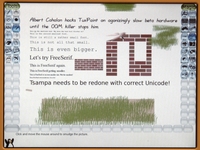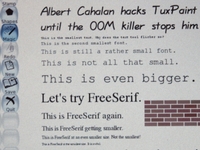Tux Paint: Difference between revisions
m (Reverted edits by 81.200.225.99 (Talk) to last version by 98.226.121.34) |
|||
| Line 6: | Line 6: | ||
[[User:Patrick.surry|PDS]]: IMHO this painting activity is much more fun & kid-friendly than the one that ships with the XO. Much easier to get started, choose colors, and lots of fun features like lots of stamps, great sound effects, magic wand and so on. |
[[User:Patrick.surry|PDS]]: IMHO this painting activity is much more fun & kid-friendly than the one that ships with the XO. Much easier to get started, choose colors, and lots of fun features like lots of stamps, great sound effects, magic wand and so on. |
||
<span onmouseover="_tipon(this)" onmouseout="_tipoff()"><span class="google-src-text" style="direction: ltr; text-align: left">==Installing (Expert)== ''These instructions are a bit old.</span> == Instalación (Experto) ==''Estas instrucciones son un poco viejo.</span> <span onmouseover="_tipon(this)" onmouseout="_tipoff()"><span class="google-src-text" style="direction: ltr; text-align: left">There is now a TuxPaint-2.xo that installs from Browse.'' Tux Paint must be installed in a TuxPaint.activity directory because of the way it was built.</span> Ahora hay un tuxpaint-2.xo que se instala de Personas.''Tux Paint se debe instalar en un directorio TuxPaint.activity debido a la forma en que fue construido.</span> <span onmouseover="_tipon(this)" onmouseout="_tipoff()"><span class="google-src-text" style="direction: ltr; text-align: left">Both /usr/share/activities/TuxPaint.activity and /home/olpc/Activities/TuxPaint.activity will work.</span> Ambos / usr / share / actividades / TuxPaint.activity y / home / olpc / Actividades / TuxPaint.activity funcionará.</span> <span onmouseover="_tipon(this)" onmouseout="_tipoff()"><span class="google-src-text" style="direction: ltr; text-align: left">At the command line, you can use wget to download Tux Paint.</span> En la línea de comandos, puede usar wget para descargar Tux Paint.</span> <span onmouseover="_tipon(this)" onmouseout="_tipoff()"><span class="google-src-text" style="direction: ltr; text-align: left">Then unzip TuxPaint-1.xo in the desired directory.</span> Luego descomprima tuxpaint-1.xo en el directorio deseado.</span> <span onmouseover="_tipon(this)" onmouseout="_tipoff()"><span class="google-src-text" style="direction: ltr; text-align: left">NB.</span> NB.</span> <span onmouseover="_tipon(this)" onmouseout="_tipoff()"><span class="google-src-text" style="direction: ltr; text-align: left">for recent builds you also have to fix activity.info (see [[Talk:Tux Paint]]). You will need to install libpaper and restart sugar.</span> para los últimos construye también tiene que fijar activity.info (ver [[discusión: Tux Paint]]). Usted tendrá que instalar y reiniciar libpaper azúcar.</span> <span onmouseover="_tipon(this)" onmouseout="_tipoff()"><span class="google-src-text" style="direction: ltr; text-align: left">As root, "yum install libpaper" will install libpaper.</span> Como root, "yum install libpaper" se instalará libpaper.</span> <span onmouseover="_tipon(this)" onmouseout="_tipoff()"><span class="google-src-text" style="direction: ltr; text-align: left">As root, "telinit 3" followed by "telinit 5" will restart sugar. Emulator users: TuxPaint runs at 1200x900 so looks slightly odd in qemu at 1024x768.</span> Como root, "3 telinit" seguido por "5 telinit" se reiniciará el azúcar. Emulador de los usuarios: TuxPaint corre a 1200x900 así se ve un poco extraño en qemu a 1024x768.</span> <span onmouseover="_tipon(this)" onmouseout="_tipoff()"><span class="google-src-text" style="direction: ltr; text-align: left">VMware or CVS version of qemu may work better.</span> VMware o versión CVS de qemu puede funcionar mejor.</span> |
|||
==Installing (Expert)== |
|||
''These instructions are a bit old. There is now a TuxPaint-2.xo that installs from Browse.'' |
|||
Tux Paint must be installed in a TuxPaint.activity directory because of the way it was built. Both /usr/share/activities/TuxPaint.activity and /home/olpc/Activities/TuxPaint.activity will work. At the command line, you can use wget to download Tux Paint. Then unzip TuxPaint-1.xo in the desired directory. NB. for recent builds you also have to fix activity.info (see [[Talk:Tux Paint]]). |
|||
You will need to install libpaper and restart sugar. As root, "yum install libpaper" will install libpaper. As root, "telinit 3" followed by "telinit 5" will restart sugar. |
|||
Emulator users: TuxPaint runs at 1200x900 so looks slightly odd in qemu at 1024x768. VMware or CVS version of qemu may work better. |
|||
==Installing (Novices)== |
==Installing (Novices)== |
||
Revision as of 03:31, 22 August 2009
Link title==Tux Paint== Tux Paint is a drawing app for tiny kids. Most 3-year-old kids and many 2-year-old kids are able to use it, yet 10-year-old kids (and kid-like adults) enjoy it too. Tux Paint features Tux the penguin, like Clippy but not so annoying. Tux Paint uses stereo sound according to where the mouse pointer is. Tux Paint is translated into about 70 different languages, including big-alphabet and right-to-left ones.
PDS: IMHO this painting activity is much more fun & kid-friendly than the one that ships with the XO. Much easier to get started, choose colors, and lots of fun features like lots of stamps, great sound effects, magic wand and so on.
==Installing (Expert)== These instructions are a bit old. == Instalación (Experto) ==Estas instrucciones son un poco viejo. There is now a TuxPaint-2.xo that installs from Browse. Tux Paint must be installed in a TuxPaint.activity directory because of the way it was built. Ahora hay un tuxpaint-2.xo que se instala de Personas.Tux Paint se debe instalar en un directorio TuxPaint.activity debido a la forma en que fue construido. Both /usr/share/activities/TuxPaint.activity and /home/olpc/Activities/TuxPaint.activity will work. Ambos / usr / share / actividades / TuxPaint.activity y / home / olpc / Actividades / TuxPaint.activity funcionará. At the command line, you can use wget to download Tux Paint. En la línea de comandos, puede usar wget para descargar Tux Paint. Then unzip TuxPaint-1.xo in the desired directory. Luego descomprima tuxpaint-1.xo en el directorio deseado. NB. NB. for recent builds you also have to fix activity.info (see Talk:Tux Paint). You will need to install libpaper and restart sugar. para los últimos construye también tiene que fijar activity.info (ver discusión: Tux Paint). Usted tendrá que instalar y reiniciar libpaper azúcar. As root, "yum install libpaper" will install libpaper. Como root, "yum install libpaper" se instalará libpaper. As root, "telinit 3" followed by "telinit 5" will restart sugar. Emulator users: TuxPaint runs at 1200x900 so looks slightly odd in qemu at 1024x768. Como root, "3 telinit" seguido por "5 telinit" se reiniciará el azúcar. Emulador de los usuarios: TuxPaint corre a 1200x900 así se ve un poco extraño en qemu a 1024x768. VMware or CVS version of qemu may work better. VMware o versión CVS de qemu puede funcionar mejor.
Installing (Novices)
- Make sure you have an active internet connection
- Open a terminal activity (you need to scroll right by clicking the arrow in the list of activities at the bottom of the frame; terminal's the one shown as a rectangle with a dollar sign in it)
- Download the TuxPaint package by typing:
wget http://dev.laptop.org/~albert/TuxPaint-1.xo
- Switch to 'root' user to do the installation by typing: su
- Install missing dependency 'libpaper' by typing (answer y if/when prompted): yum install libpaper
- Unpack the installation (may take a few minutes): cd /home/olpc/Activities unzip /home/olpc/TuxPaint-1.xo
- NB.
Instalación (Novicios)
- Asegúrate de tener una conexión a Internet activa
- Abrir una terminal de actividad (lo que necesita para desplazarse hacia la derecha, haga clic en la flecha en la lista de actividades en la parte inferior del bastidor; del terminal el que se muestra como un rectángulo con un signo de dólar en ella)
- Descargar el tuxpaint paquete escribiendo: wget
http://dev.laptop.org/ albert/TuxPaint-1.xo ~
- Cambiar a 'root' a los usuarios hacer la instalación tecleando:
- Instale su dependencia de los desaparecidos' libpaper 'escribiendo (y respuestas si / cuando se le pida): yum install libpaper * Desempaquete la instalación (puede tardar unos minutos): cd / home / OLPC / Actividades descomprimir / home /
- Nota olpc/TuxPaint-1.xo.
For recent builds (eg 693, 703 ...) you must also fix an issue in activity.info (see Talk:Tux Paint):
cd /home/olpc/Activities/TuxPaint.activity/activity cp activity.info activity.info.bak nano activity.info
(change org.tuxpaint.sugar-is-lame to org.tuxpaint.sugar.TuxPaintActivity and then exit with ctrl-X and 'y')
- (Optional) While you're at it, you might want to disable frame "hot corners":
cd /usr/share/sugar/shell/view/frame nano eventarea.py
(change as shown at the link; you can get to line 56 by typing Esc g (Esc is the X in a black circle at top left of the kbd) and then 56
- Stop the terminal activity (press the 'X' at top-right) and then choose 'reboot' from the context menu that appears when you position the pointer over the avatar (icon of a child) at the center of the home screen.
- Once it's started up again, you should find the TuxPaint icon (penguin holding a paintbrush) in the activity list at the bottom of the frame - you'll probably need to scroll right to see it)
Para los últimos se basa (por ejemplo, 693, 703 ...) también debe fijar un problema en activity.info (véase el Talk: Tux Paint): cd / home / OLPC / Actividades / TuxPaint.activity / cp actividad actividad. info activity.info.bak activity.info nano (cambiar org.tuxpaint.sugar-es-para org.tuxpaint.sugar.TuxPaintActivity lame y luego salir con ctrl-y X 'y') * (Opcional) Mientras esté en que, tal vez quiera desactivar marco "esquinas calientes": cd / usr / share / azúcar / shell / view / marco nano eventarea.py (cambiar como se indica en el vínculo; puede llegar a la línea 56, escriba Esc g (Esc es la X en un círculo negro en la parte superior izquierda de la kbd) y luego 56 * Detener la terminal de actividad (prensa la 'X 'En la parte superior derecha) y, a continuación, seleccione' reboot 'en el menú contextual que aparece al situar el puntero sobre el avatar (icono de un niño) en el centro de la pantalla de inicio. * Una vez que la puso en marcha una vez más, se debería investigar tuxpaint el icono (pingüino de la celebración de un pincel) en la lista de actividades en la parte inferior del bastidor - que probablemente necesite para desplazarse a la derecha para verlo)
URLs
- source code
- TuxPaint-1.xo
- You can help localize Tux Paint.
- Using Tux Paint with the XO's Built-in camera
Security needs
Tux Paint wants to print, scan /usr/share/fonts, and cooperate with a separate clip-art package.