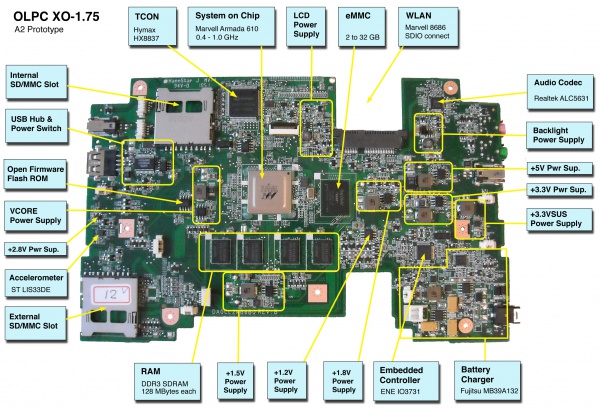XO 1.75 B1: Difference between revisions
| Line 26: | Line 26: | ||
== Software Support == |
== Software Support == |
||
XO-1.75 use |
XO-1.75 B1 use Q4Bxx firmware releases. These will not work on an XO-1 or XO-1.5. The current firmware release for B1 is [[http://dev.laptop.org/~wmb/q4b04.rom|Q4B04]]. |
||
The current firmware release for A3 is [[http://dev.laptop.org/~wmb/q4a13k.rom|Q4A13K]]. |
|||
There are three distinct pieces of software on the XO: |
|||
'''It is strongly recommended that you have two sources of power (a charged battery and an external power source) when you upgrade your EC or Open Firmware.''' Failure to do so may require the use of an SPI programmer to recover your laptop. |
|||
* [[Embedded_controller|Embedded controller (EC)]] firmware |
|||
* [[Open_Firmware|Open Firmware (OFW)]] |
|||
* Operating System and UI |
|||
Each resides in a different storage device on the motherboard, and can be updated individually --- instructions are included below. |
|||
At this point, OFW automatically upgrades the EC firmware at boot time, if the installed version is older than the version included in OFW. The laptop must have both a charged battery and external power supplied at boot time for this to happen. |
|||
Sometime in the future, the OS image will automatically upgrade OFW if necessary. This is not currently working (<trac>11071</trac>). |
|||
===Upgrading OFW=== |
===Upgrading OFW=== |
||
| Line 37: | Line 45: | ||
Interrupt the [[Open_Firmware|Open Firmware (OFW)]] boot process by pressing the ESC key. |
Interrupt the [[Open_Firmware|Open Firmware (OFW)]] boot process by pressing the ESC key. |
||
Type (assuming a |
Type (assuming a q4b04 release): |
||
flash ext:\ |
flash ext:\q4b04.rom |
||
Reboot by holding down the power button once this is completed. If you need to do this to a bare motherboard, you can use the flash! command. |
Reboot by holding down the power button once this is completed. If you need to do this to a bare motherboard, you can use the flash! command which skips the tests for two sources of power. |
||
===Upgrading the EC code=== |
===Upgrading the EC code=== |
||
| ⚫ | |||
'''Requires version q4a13k.rom or later of Open Firmware''' |
|||
| ⚫ | |||
From OFW, type: |
From OFW, type: |
||
flash-ec u:\your_filename.img |
flash-ec u:\your_filename.img |
||
If you need to do this to a bare motherboard, you can use the flash-ec! command which skips the tests for two sources of power. |
|||
===Upgrading Linux=== |
===Upgrading Linux=== |
||
Linux images for the B1 are available at [http://build.laptop.org/F13-arm/ http://build.laptop.org/F13-arm/]. |
|||
====Installing from OpenFirmware==== |
====Installing from OpenFirmware==== |
||
You will need the .zd version of the OS image. |
You will need the .zd version of the OS image. |
||
=====Using USB===== |
|||
Download it, then: |
|||
# Place the image on a USB stick, and insert it into any of the XO-1.75 laptop's USB ports. |
|||
# Get the [[Ok]] prompt, |
|||
# Install onto the internal SD card, by typing: |
|||
fs-update u:\os19.zd |
|||
=====Using SD===== |
|||
Download it, then: |
|||
# Place the image on an SD card, and insert it into the XO-1.75 laptop's external SD slot. |
# Place the image on an SD card, and insert it into the XO-1.75 laptop's external SD slot. |
||
# Get the [[Ok]] prompt, |
# Get the [[Ok]] prompt, |
||
# Install onto the internal SD card, |
# Install onto the internal SD card, by typing: |
||
fs-update ext:\ |
fs-update ext:\os19.zd |
||
====Installing from Linux using an XO-1.5==== |
====Installing from Linux using an XO-1.5==== |
||
To install on an XO-1.5, boot an XO-1.5 to Linux, insert the SD card in the XO-1.5 external slot, then: |
To install on an XO-1.5, boot an XO-1.5 to Linux, insert the SD card in the XO-1.5 external slot, then: |
||
zcat |
zcat os19.img.gz > /dev/mmcblk1 |
||
... and then power down, remove the SD card, and insert it in the XO-1.75. |
... and then power down, remove the SD card, and insert it in the XO-1.75. |
||
| Line 72: | Line 90: | ||
# Get the [[Ok]] prompt, |
# Get the [[Ok]] prompt, |
||
# To install onto the internal SD card, type: |
# To install onto the internal SD card, type: |
||
fs-update u:\ |
fs-update u:\os19.zd |
||
To install an image onto the external SD card, you need to type: |
To install an image onto the external SD card, you need to type: |
||
devalias fsdisk ext:0 |
devalias fsdisk ext:0 |
||
fs-update u:\ |
fs-update u:\os19.zd |
||
... and then power down, remove the SD card, and insert it in the XO-1.75. |
... and then power down, remove the SD card, and insert it in the XO-1.75. |
||
Revision as of 06:46, 17 July 2011
XO-1.75 Laptop Beta test model 1, also known as B1.
Description
The B1 are the fourth prototypes of the XO-1.75 built. The electricals are very similar. OLPC is planning to obtain several hundred, for distribution to software developers.
Identification
These are the first fully assembled XO-1.75 laptops. While production 1.75 laptops will be identifiable by two rows of raised dots on the hinge cover, B1 laptops only have three dots (identical to the XO-1.5).
Two versions were built:
- Motherboard ID 1B1 --- these units do not have an internal full-size SD card slot, and instead provide SDRAM for use by the DCON. These units are assembled into a green/white case with a non-membrane keyboard. Some of these units are also equipped with a multitouch-capable projected capacitance touchscreen.
- Motherboard ID 1B2 --- these units have an internal full-size SD card slot, but no SDRAM for the DCON. These units are assembled into green/white cases with membrane keyboards.
Both versions use internal eMMC for Linux.
Photographs:
If you disassemble the laptop (instructions), you will see:
Software Support
XO-1.75 B1 use Q4Bxx firmware releases. These will not work on an XO-1 or XO-1.5. The current firmware release for B1 is [[1]].
There are three distinct pieces of software on the XO:
- Embedded controller (EC) firmware
- Open Firmware (OFW)
- Operating System and UI
Each resides in a different storage device on the motherboard, and can be updated individually --- instructions are included below.
At this point, OFW automatically upgrades the EC firmware at boot time, if the installed version is older than the version included in OFW. The laptop must have both a charged battery and external power supplied at boot time for this to happen.
Sometime in the future, the OS image will automatically upgrade OFW if necessary. This is not currently working (<trac>11071</trac>).
Upgrading OFW
To upgrade the version of Open Firmware, place a recent release of the Q4XYY firmware onto an SD device, and place it in the external SD slot.
Interrupt the Open Firmware (OFW) boot process by pressing the ESC key.
Type (assuming a q4b04 release):
flash ext:\q4b04.rom
Reboot by holding down the power button once this is completed. If you need to do this to a bare motherboard, you can use the flash! command which skips the tests for two sources of power.
Upgrading the EC code
Download the latest EC code from: http://dev.laptop.org/pub/ec/. It should be prefixed by "cl2" (e.g. cl2-4.0.2.02.img). Place this file on a USB stick or SD card, and insert it into the laptop being reprogrammed.
From OFW, type:
flash-ec u:\your_filename.img
If you need to do this to a bare motherboard, you can use the flash-ec! command which skips the tests for two sources of power.
Upgrading Linux
Linux images for the B1 are available at http://build.laptop.org/F13-arm/.
Installing from OpenFirmware
You will need the .zd version of the OS image.
Using USB
Download it, then:
- Place the image on a USB stick, and insert it into any of the XO-1.75 laptop's USB ports.
- Get the Ok prompt,
- Install onto the internal SD card, by typing:
fs-update u:\os19.zd
Using SD
Download it, then:
- Place the image on an SD card, and insert it into the XO-1.75 laptop's external SD slot.
- Get the Ok prompt,
- Install onto the internal SD card, by typing:
fs-update ext:\os19.zd
Installing from Linux using an XO-1.5
To install on an XO-1.5, boot an XO-1.5 to Linux, insert the SD card in the XO-1.5 external slot, then:
zcat os19.img.gz > /dev/mmcblk1
... and then power down, remove the SD card, and insert it in the XO-1.75.
Installing from OpenFirmware using an XO-1.5
You will need the .zd version of the OS image. Download it, then:
- Place the image on a USB stick, and insert it into the XO-1.5 laptop's USB port.
- Get the Ok prompt,
- To install onto the internal SD card, type:
fs-update u:\os19.zd
To install an image onto the external SD card, you need to type:
devalias fsdisk ext:0 fs-update u:\os19.zd
... and then power down, remove the SD card, and insert it in the XO-1.75.
Restrictions
There is a list of recommended modifications (ECOs). There is also a list of changes proposed from B1 to C1.
Documentation
Supporting documentation for these boards (all in PDF):
Please note that production boards will likely have different pin mappings and connector locations.