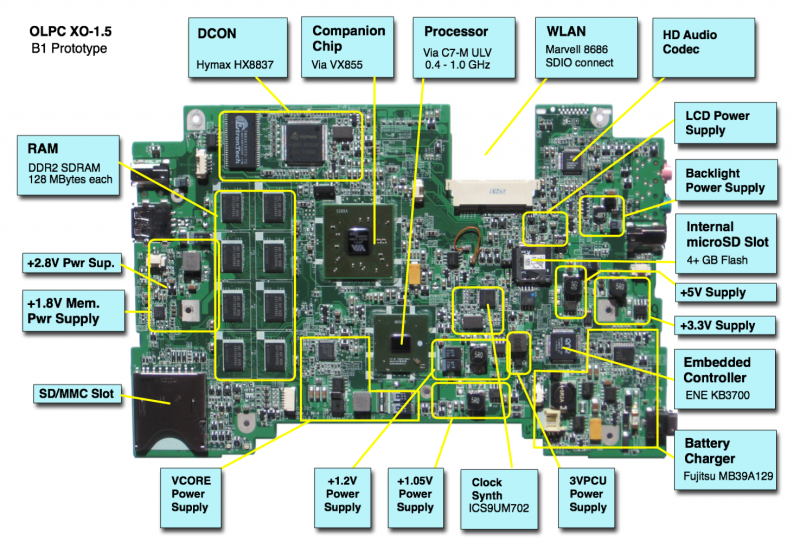XO 1.5 B3
XO-1.5 Laptop Beta test model 3 (B-Test 3), also known as B3.
Description
The B3 run was motherboards only. If placed in a case, they went into cases with the new (capacitive-only) touchpad. OLPC received fifteen of these in September, 2009.
Identification
Almost the same as a B2 motherboard:
- The motherboard has a daughtercard for the WLAN.
- The motherboard has an internal SD slot
The noticeable differences are:
- Only four of eight memory chips populated (512 MB).
- Large polymer (black) capacitors in the processor power supply instead of tantalum (yellow).
- A hole on both sides of the WLAN slot (only on the right in B2).
- Lots of missing small components next to the external SD slot (no support for +1.8V SD slot operation).
Photographs:
Software Support
Firmware
XO-1.5 use Q3xxx firmware releases. These will not work on an XO-1.
Obtaining Firmware
B3 motherboards require a release equal to or later than Q3A15B. We currently suggest using Q3A16.
Check the XO 1.5 EC dev changelog for information about the latest EC firmware (integrated into the above OFW releases).
Upgrading Firmware
You can upgrade to a different version of firmware by downloading a new firmware image, then:
- Place the firmware image (.rom) on a USB stick
- Ensure that you have both a somewhat charged battery and a DC power source
- Boot the laptop, pressing the escape key ('X' in upper left hand corner of keyboard) within a few seconds after boot to enter Open Firmware.
- Insert the USB stick containing the new firmware into a motherboard USB port
- Type:
flash u:\q3a15.rom
The flash command will fail if the laptop is not connected to external power or doesn't have a battery with reasonable charge inserted. There is a way to force the upgrade without meeting those requirements, but it is not recommended for regular use.
Linux
We currently provide a Linux build based on Fedora 11, which allows easy switching between a Sugar and a Gnome desktop.
Linux may be installed on the internal microSD card, or on an external SD (or microSD) card. Once installed on a microSD card, it may be used in either the internal socket or the external port (using an adapter).
Obtaining Linux
The latest Linux image for the XO-1.5 is available as the highest numbered os in http://dev.laptop.org/~cjb/f11-1.5/. As of Nov. 12, this was OS40. Download the http://dev.laptop.org/~cjb/f11-1.5/os40/os40.img.gz (for installing from Linux) or http://dev.laptop.org/~cjb/f11-1.5/os40/os40.zd (for installing from OFW).
Installing from OFW
You will need the .zd version of the OS image. Download it, then:
- Place the image on a USB stick, and insert it into the XO-1.5 laptop's USB port.
- Boot the laptop, pressing the escape key ('X' in upper left hand corner of keyboard) within a few seconds after boot to enter Open Firmware.
- To install onto the internal SD card, type:
fs-update u:\os40.zd
Currently (using q3a15b), the device aliases are messed up. Type the following to install onto the internal SD card:
devalias fsdisk /sd/disk@3:0 fs-update u:\os40.zd
To install an image onto the external SD card, you need to type:
devalias fsdisk /sd/disk@1:0 fs-update u:\os40.zd
Installing from Linux
On an XO-1
To install a Linux image onto an SD card inserted into an XO-1, you can run:
zcat os40.img.gz > /dev/mmcblk0
On an XO-1.5
This becomes a little more complicated on an XO-1.5, as there are two SD card slots and Linux doesn't name them consistently. If there are two SD cards found at boot time, the internal SD slot will be /dev/mmcblk0 and the external SD slot will be /dev/mmcblk1. Otherwise, the SD card found at boot will be named /dev/mmcblk0 and the second card inserted will be /dev/mmcblk1.
Assuming you boot from the internal SD card, the command to install a Linux image onto an SD card inserted in the external SD slot is:
zcat os40.img.gz > /dev/mmcblk1
If you have a Sandisk microSD card (provided in the internal SD slot of most B2 prototypes), you will probably want to write to it using this command instead (it greatly reduces the time required to write an image):
zcat os40.img.gz | dd obs=131072 of=/dev/mmcblk1
Hardware Limitations
The currently known hardware problems are:
Power Draw
The DC power input on B3s may reach 34W when running firmware earlier than Q3E15. With later firmware, the power draw is still 29W. There is an ECO which restores the laptop power to a 25W limit which should be applied to most B3 motheboards (in time).
WLAN
We currently await WLAN cards (due 11/18) to test the new spiffy suspend-capable WLAN SD slot.
Serial Port
The processor serial port situation on XO-1.5 is not optimal, as it shares pins with the camera interface. There is a connector (J4) located on the upper left hand side of the motherboard for +3.3V RS-232 connection (see the pinout and the connector/jumper locations), but its use must be enabled using a jumper or a serial adapter wired correctly (pin 1 tied to GND through a 1K resistor.)
To use the serial port you will have to either short PR148 or short pins 1 and 3 on the SERIAL ENABLE jumper (JP1). PR148 is a large power resistor located near the processor serial port (see the XO-1.5 B2 connector locations). JP1 is located right behind the processor serial port. Be aware that there is a test pad located next to the jumper block that erroneously looks like the pin 1 indicator. Pins 1 and 3 are the two pins closest to the memory chips.
There is no need to disconnect the camera in order to use the serial port. However, any use of the camera while the serial port is enabled will generate constant spurious serial data and is not recommended.
If the SERIAL_ENABLE jumper is set, the camera in-use LED will remain lit. This will not be fixed (Trac ticket #9385).
Software Limitations
(Below list auto-sourced from F11_for_1.5/Known_Issues)
(obsolete reference, see release notes).
Documentation
Supporting documentation for these boards are (in PDF):