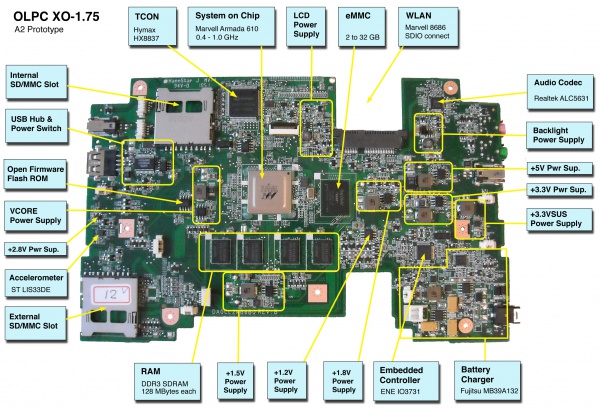XO 1.75 A2
XO-1.75 Laptop Alpha test model 2, also known as A-test or A2.
Contents
Description
The A2 are the second prototypes of the XO-1.75 built. They use the larger pitch (0.65 mm) version of the Marvell Armada 610 SOC, change the board outline to match that of XO-1.5, and support either an internal eMMC chip or a full-sized SD card.
The number of boards obtained will be small, and distribution will be limited to hardware testing and OFW and Linux kernel driver development.
Identification
- Although these were bare circuit boards, with no case or display, most developers obtain one pre-assembled into an earlier XO laptop enclosure with all peripherals attached. They should be marked as "XO-1.75 A2" with a serial number handwritten in the battery compartment.
Photographs:
If you disassemble the laptop (instructions), you will see:
Software Support
XO-1.75 use Q4xxx firmware releases. These will not work on an XO-1 or XO-1.5. For the first time, Open Firmware is provided as part of the Linux image, and the EC firmware is separate. The current firmware release for A2 is Q4A13.
It is strongly recommended that you have two sources of power (a charged battery and an external power source) when you upgrade your EC or Open Firmware. Failure to do so may require the use of an SPI programmer to recover your laptop.
Upgrading OFW
To upgrade the version of Open Firmware, place a recent release of the Q4XYY firmware onto an SD device, and place it in the external SD slot.
Interrupt the Open Firmware (OFW) boot process by pressing the ESC key.
Type (assuming a q4a11 release):
flash ext:\q4a11.rom
Reboot by holding down the power button once this is completed. If you need to do this to a bare motherboard, you can use the flash! command.
When upgrading from q4a12 or earlier to q4a13, you will need to manually patch OFW to ignore an earlier code signature:
patch noop ?image-valid $get-file
Upgrading the EC code
Requires version q4a13.rom or later of Open Firmware
Download the latest EC code from: http://dev.laptop.org/pub/ec/. It should be prefixed by "cl2" (e.g. cl2-4.0.0.6.img). Place this file on a USB stick or SD card, and insert it into the laptop being reprogrammed.
From OFW, type:
flash-ec u:\your_filename.img
Upgrading Linux
A Linux image for the A2 is available at http://build.laptop.org/F12-arm/os3/.
Installing from Open Firmware
Note that a problem with the USB Hub causes problems with the fs-update command when a USB key is used as the source (ticket 10632)
You will need the .zd version of the OS image. Download it, then:
- Place the image on an SD card, and insert it into the XO-1.75 laptop's external SD slot.
- Get the Ok prompt,
- Install onto the internal SD card, type:
fs-update ext:\os3.zd
Installing from Linux using an XO-1.5
To install on an XO-1.5, boot an XO-1.5 to Linux, insert the SD card in the XO-1.5 external slot, then:
zcat os3.img.gz > /dev/mmcblk1
... and then power down, remove the SD card, and insert it in the XO-1.75.
Installing from Open Firmware using an XO-1.5
You will need the .zd version of the OS image. Download it, then:
- Place the image on a USB stick, and insert it into the XO-1.5 laptop's USB port.
- Get the Ok prompt,
- To install onto the internal SD card, type:
fs-update u:\os1.zd
To install an image onto the external SD card, you need to type:
devalias fsdisk ext:0 fs-update u:\os1.zd
... and then power down, remove the SD card, and insert it in the XO-1.75.
Restrictions
There is a list of recommended modifications (ECOs).
WLAN card
XO-1.75 require the new, +1.8V tolerant, WLAN card. Do not place the WLAN card from an pre-production or early production XO-1.5 in an XO-1.75! It will release its smoke and stop working.
The WLAN card used for XO-1.5 production since Sept. 2010 is a +1.8V tolerant WLAN card. We have a supply of these at 1CC for prototypes.
Kernel Crash during boot
A persistant problem with the XO-1.75 OS builds is that the presence of an SD card in the external SD slot when the system is booting from the internal SD or the eMMC will cause the kernel to crash as it can't find the root device (<trac>10550</trac> & <trac>10610</trac>). The solution is simply to remove the card from the external SD slot until Linux has booted.
If you see this problem and there is no card present in the external SD slot, please log it as an instance of <trac>10611</trac>.
Selecting the internal SD
Only one of the internal SD slot and the eMMC may be used at any time. Which will be used is selected by a jumper (R342). By default, the eMMC device is selected.
Most laptops have an ECO which allows automatic SD card selection. This is indicated by a blue wire which ties R342 to pin 10 of the internal SD slot. If an internal SD card is present on these laptops, it will be used. If no card is inserted in the internal SD slot, the onboard eMMC will be used.
If R342 is shorted (or R341 is depopulated and R342 populated), the internal SD card is selected. If R342 is depopulated, the eMMC device is selected.
ISP of OFW SPI Flash
The connector for in-circuit programming of the OFW SPI Flash has MOSI and MISO swapped. If you are trying to in-circuit program this part, MOSI should go to J2 pin 1, and MISO should go to J2 pin 4.
Blinking Battery/Power lights
If, immediately after an EC firmware upgrade, you start seeing the battery/power light constantly cycle on and off, you probably need to clear the "Restore" jumper on the EC. This jumper is an unpopulated power resistor, R339, on the bottom side right above the EC. On many boards, it is shorted with solder due to us forgetting to reserve the solder paste there. Clean the solder off and the board should boot fine.
Using USB in OFW (fixed)
Open Firmware versions prior to Q4A13 only see USB devices if they are plugged in when the motherboard is turned on. If they are inserted after it been powered on, OFW will not detect them. A corollary to this is that removing a USB device after the laptop has been turned on, but before Linux boots, will terminally confuse OFW.
No Touchpad (fixed)
EC versions earlier than cl2-4.0.0.6 do not properly support the touchpad. Please upgrade to the latest version!
Documentation
Supporting documentation for these boards (all in PDF):
Please note that production boards will likely have different pin mappings and connector locations.