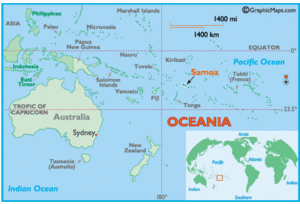OLPC Samoa: Difference between revisions
(first cut of school server installation instructions) |
|||
| Line 53: | Line 53: | ||
** Save and exit |
** Save and exit |
||
* You have to select "Remove all Partitions..." on the first combo box of the partitioning screen |
* You have to select "Remove all Partitions..." on the first combo box of the partitioning screen |
||
* The domain names are paia.school.ws and laumoli.school.ws |
|||
* Run xs-swapnics (we run the XO wifi on the first ethernet adapter) |
|||
=== Moodle Configuration === |
=== Moodle Configuration === |
||
Revision as of 07:34, 26 July 2010
Cook Islands -French Polynesia - Kiribati - Nauru - New Caledonia - Niue - Palau - Papua New Guinea - Samoa- Solomon Islands - Tonga - Tokelau - Tuvalu - Vanuatu
The trial in Samoa started in May 2010 with a donation of 200 XOs coming from OLPC Oceania . Freight and handle fees from Australia were supported by SPC.
Two primary schools – Paia and Laumoli located near to Vaipouli College, on the island of Savaii, where the RICS is set up were handed over the OLPC laptops. Laptops were provided according to all students in Year 4,5 and 6 at the respective schools.
Update June 10th, 2010
by Rosemarie Esera, IT manager Ministry of Education
Prior to the official handover here is the account of training that took place:
1. Two weeks of face to face training with teachers on basic computer skills. This training was provided by the ICT Unit.
2. Training with School Principals on the understanding of the ICT Policies and procedures.
3. Development of an user operational manual in English and Samoan.
4. Follow up training with teachers and provided the schools with the manuals
5. The Curriculum Materials and Assessment Division reviewed the Laptops and looked at how the laptops could be integrated into the existing lesson plans and curriculum. After their review the Primary Unit of this division spent a week at the respective schools providing training on the how to use the laptops the classrooms.
6. After each training session the teachers were given a week or two for them to trial the laptops and use the manuals.
7. The School Review Officers were involved right from day 1 and also provided their comments on the laptops and raised concerns.
8. The main concern from teachers was the r & m of the laptops and from the perspective of the School Principal was the allowing of students to take the laptops home. MESC worked with the respective schools on their concerns and assisted with strategies.
9. The official handover was done successful at both schools with the PM giving the keynote address.
10. The MESC ICT Unit compiled all the supporting documentation for the schools and ID marked all laptops.
A follow up training session is scheduled for mid-late July by the MESC ICT Unit and Primary Unit of CMAD.
MESC is working very closely with MCIT and monthly reports continue to be provided to the National ICT Steering Committee for their information.
MESC provided to each of the schools a lockable filing cabinet to store the laptops and manuals when not in use.
Translation
Samoan has been set up in pootle.
School Server
Each school will have 1 Asus EeeBox PC 1021 (Atom 330, 2GB ram, 250GB harddrive).
Bios Configuration
- Select "Power On" when plugged in
- Turn off "Press F1 on Error"
Installation
Installation is relatively straightforward and quite quick.
- Booting from USB is difficult. USB Flash drives show up as hard disks, and you can only boot of the first harddrive which, by default, is the internal harddrive.
- Insert your installation USB
- Press F2 during power on to get into the BIOS
- Swap the hard disks
- Save and exit
- You have to select "Remove all Partitions..." on the first combo box of the partitioning screen
- The domain names are paia.school.ws and laumoli.school.ws
- Run xs-swapnics (we run the XO wifi on the first ethernet adapter)
Moodle Configuration
Download the Samoan language pack for Moodle, create the /var/lib/moodle/lang directory on the server and unzip it there.
cd /tmp wget http://download.moodle.org/download.php/lang16/sm_utf8.zip sudo -u apache mkdir /var/lib/moodle/lang cd /var/lib/moodle/lang sudo -u apache unzip /tmp/sm_utf8.zip
Follow the instructions at http://wiki.laptop.org/go/XS_Techniques_and_Configuration#Change_language to change the default language to Samoan.