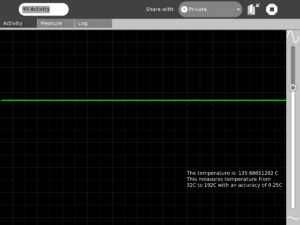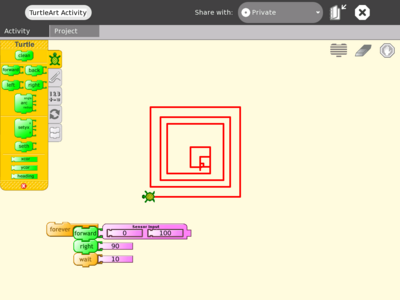Measure
see more templates or propose new |
What is the Measure Activity ? (Introduction)
The Measure Activity is a tool on the XO that allows kids to indulge in "learning by doing". It provides an interface for the kids to connect with the physical world and an opportunity to view and understand through a visual and statistical representation of the physical phenomena.
Using the Measure Activity on the XO, one can:
- Connect sensors (light, heat, magnetic field etc) and view their signal. Thus it is possible to view and study physical phenomena
- Input voltages and signals into the XO laptop and use it as an oscilloscope and
- Log data at a specified interval and store and retrieve waveforms
Learning Activities
Introduction
Children learn by doing things. It is said "Give a child a hammer, and the world becomes his nails." This activity is a tool that allows kids to express their curiosity. It is a tool that allows kids to explore and learn by doing, by connecting and observing, span physical phenomena and real world events.
Activities (hands on learning activities)
See the projects page for detailed instructions on a few projects. Also see the hardware page for other ideas.
Projects and Activities Index
- Measure and record temperature Measure/Projects/Measure Temperature
- Build an oscilloscope probe Measure/Projects/Oscilloscope probe. Build a laptop-protective probe that allows you to measure voltages up to 24 VAC (40 volts peak) without damaging the laptop.
- Build a lighted graticule Measure/Projects/Lighted Graticule. Together with a 50:1 oscilloscope probe (similar to the one posted above but with adjustable gain as well as adjustable zero), the graticule allows us to calibrate the screen in various ranges such as 5 volts per division, 1 volt per division or 0.2 volts per division, where a "division" appears as a lighted line on the graticule, and "zero" is adjustable too.
- Explore magnets and coils of wire: Measure/Activities/Magnets and Wire. All you need is a little cylindrical magnet, a plastic sewing bobbin, some magnet wire, glue, tape and a paper cup. This also includes the following activities
- Build your own microphone and speaker: (the speaker requires a 1:50 amplifier+driver circuit).
- Build your own telephone (requires two magnets+coils and the amplifier+driver circuit).
- Build a guitar "pick-up probe" Use the microphone coil with a 0.25 inch magnet (fits nicely inside the coil) to convert a guitar-wire's vibrations into voltage that you can see on the laptop -- see the harmonics etc.
- Build a tuning fork oscillator: Build a steel tuning-fork, stick a magnet on each of its two tines, and then use the microphone probe to see its sinewave vibrations. Explore feedback (requires the 1:50 amplifier+driver circuit) to make your tuning fork hum at its natural frquency. Explore resonance (requires a signal generator).
- Build a signal-generator: Measure/Projects/Signal-Generator. The design is actually a voltage-to-frequency converter with better than 1% accuracy. Also can be used to drive your speaker. Together with a frequency-counter project (TBD), the signal generator can double as a digital voltmeter.
Some threads for interesting learning experiments are below -
- Record animal sounds, for example, sounds of birds and observe their waveforms. Which of these are high frequency sounds, which are the low frequency ones? Adjust the frequency sliders accordingly.
- Whistle into the microphone and compare the loudness and frequency of whistles by observing the waveforms.
- Get two people to try to whistle the same note, and look into Beat Frequencies.
- Turn the sensitivity slider up to the maximum and observe ambient noise - in a quiet room, near a noisy road.
- Measure the voltage of an AA size pencil cell. What settings do you use? AC or DC?
- Measure resistance of water, other liquids
- Log temperature using a temperature sensor at one hour intervals. When in the day is it the hottest? The coldest?
- Some very interesting sensor ideas given by Arnans Roger, see - http://padthai.media.mit.edu:8080/cocoon/gogosite/documentation/makingSensors.xsp?lang=en
Downloading the Activity
Please visit the download page to download the latest stable and unstable releases of the Activity.
Kids guide to Measure
Teachers guide to Measure
- Talking about Sound and Music. This content could make an excellent teaching supplement to Measure. Explains acoustic concepts.
- Acoustics for Music Theory, another possibly useful teaching supplement.
Hacker's guide to Measure
Getting started
Let's measure Temperature! ( Featured activity of the month )
Construction
IMPORTANT - This section details how you can connect a temperature sensor to the sensor probe that you built. You should build the probe as outlined in how to connect sensors before moving forward. Most of all, you must remember that we need to know that we have three terminals (refer the section for details):
- The "Vin" terminal
- The "+ve" terminal
- The "Gnd" terminal (the Gnd of audio connector is connected to Gnd of USB connector
 You would need a temperature sensor like this one LM35. A link is here- http://search.digikey.com/scripts/DkSearch/dksus.dll?Detail?name=LM35DZ-ND |
||
Operation and measurement
Please download the Activity from the link title "For LM35" from the unstable branch by going to the downloads page. This release is a pre-calibrated version for using with this temperature sensor.'
$2 USB I/O and sensor board
See Edward Baafi's low cost USB sensor board here
Learning activities
Sensor Input into Turtle Art
Introduction
Turtle Art is an abstraction. By allowing sensors to control various aspects of motion of the Turtle, one is enabling kids to connect with their physical world and bring that connection into the abstraction that Turtle Art represents
I've integrated sensor support into Turtle Art. This basically allows one to add a "Sensor Input" block into Turtle Art. One can thereby control any aspect of the Turtle's motion depending upon the value of the sensor. When no sensor is connected, the default input is taken from the Mic.
The code is in the git repository of Measure (look for the TurtleArt.activity folder)
Screen shots
Try it out!
If you wish to try out Turtle Art with sensors, please click here to go the download and usage guidelines page.
Work remaining
- Input based on the frequency of signal. This would allow whistling at a higher frequency give a higher input
- Incorporating the various options (Bias/NoBias and AC/DC) into the UI of Turtle Art
Acknowledgments
Thanks to Brian Silvermann for helping me find my way in the existing Turtle Art code.
Getting involved
Educators/Teachers
We'd love help from educators. You can help by organizing learning activities around children wherever you are. Feel free to get in touch with us to discuss your ideas and co-ordinate efforts.
Document these learning activities that you undertake and help teachers and educators all around the world to replicate the same activities!
Software developers
Help is needed from volunteers from Python developers. Please visit this page to find out details. If you have experience in writing optimized Python code, please leave a note on the discussion tab of this page and someone will get in touch with you.
Hardware enthusiasts
Do interesting hardware projects around the XO. Visit the Measure hardware page to learn more. You might also want to see the projects page.
Your experience with Measure ?
Any thoughts that you want to share ? Any suggestions/criticism ? Any interesting thing that you did or want to do with Measure Activity ?
Write/express/share in this space - the measure space
A note about safety
SAFETY FIRST!
- Make measurements of AC line voltages with the proper equipment only -- for example, a multimeter designed for the purpose. The laptop is not a multimeter.
If you don't know what you are doing or are unsure, don't do it. Electricity can be dangerous.
Future plans
- Comparison of many graphs
- Sharing of the graphs
- Analog Input support into TamTam jam
For a version by version plans page see here
Acknowledgments
- Walter Bender - (my adviser) providing invaluable guidance, encouragement and support at all stages of development. I have had immense learning during the development of the Activity and I hope to allow kids to experience learning while using the Activity as much as I experienced while making the Activity.
- Thanks to Mitch Bradley and John Watlington for their help and suggestions during the development of the Activity.
- Thanks for Bernardo Innocenti and Michael Stone for their valuable inputs towards code design.
- Community - Thank you for your feedback and support. I believe our efforts would go a long way in enabling kids in developing countries have a better learning experience!
Proposed re-organization of this page
General goals
- small overall size of page
- links to other pages with a picture accompanying what the link is about
- links depend on the user and what he/she has come to look for on the page
Possible links
- Educators
- Getting started (perhaps on the main measure page itself)
- Activity activities
- Developers
Work in progress here
Contact
Contact Arjun Sarwal through -
Email : arjun AT laptop dot org
IRC : arjs on #olpc #sugar
Give a child a hammer and the world becomes his nails...