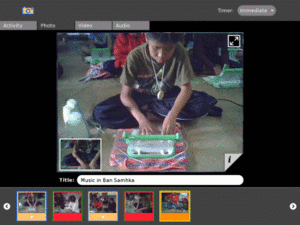Record: Difference between revisions
No edit summary |
DanielDrake (talk | contribs) No edit summary |
||
| Line 4: | Line 4: | ||
{{Olpcboxtop|toptext=[[{{PAGENAME}}|Capture]]}} |
{{Olpcboxtop|toptext=[[{{PAGENAME}}|Capture]]}} |
||
{{ OBX activity |[[Image:Record.png]]|core<!--|{{{text}}}--> }} |
{{ OBX activity |[[Image:Record.png]]|core<!--|{{{text}}}--> }} |
||
{{ OBX source dev|users/dsd/record}} |
|||
{{ OBX source other|[http://mediamods.com/public-svn/camera-activity/Record.activity/ mediamods.com SVN]|SVN}} |
|||
{{ OBX test |[[Tests/Record|Record]], [[Tests/Photograph|Photograph]]<!--|2007-09-18--> }} |
{{ OBX test |[[Tests/Record|Record]], [[Tests/Photograph|Photograph]]<!--|2007-09-18--> }} |
||
{{ OBX devtickets |camera-activity}} |
{{ OBX devtickets |camera-activity}} |
||
{{ OBX pootle |http://www.mediamods.com/public-svn/camera-activity/Record.activity/po/Record.pot|xocore}} |
{{ OBX pootle |http://www.mediamods.com/public-svn/camera-activity/Record.activity/po/Record.pot|xocore}} |
||
{{ OBX team |Erik Blankinship, Bakhtiar Mikhak}} |
{{ OBX team |Daniel Drake, Erik Blankinship, Bakhtiar Mikhak}} |
||
{{ OBX mimetypes |image|jpeg|application|ogg }} |
{{ OBX mimetypes |image|jpeg|application|ogg }} |
||
<small>see more [[:Category:OBX templates|templates]] or [[OBX proposals|propose new]]</small> |
<small>see more [[:Category:OBX templates|templates]] or [[OBX proposals|propose new]]</small> |
||
Revision as of 17:39, 9 July 2008
also see: Funky Record and Record+
see more templates or propose new |
A project by Erik Blankenship and Bakhtiar Mikhak of Mediamods, with help from Dan Williams. Record can record photos, audio, and video.
Description & Goals
Record is the basic rich-media capture activity for the laptop. It lets you capture still images, video, and/or audio. It has a simple interface and works in both laptop and ebook mode. An interface for sharing pictures among multi XOs during a picture-taking session is a hallmark of the Record activity.
Summary
The Record activity provides a simple application for:
- Taking pictures
- Recording video
- Recording audio
- Stop-motion photography See Animation
- Time-lapse photography
- Creating 360 panoramas
- Viewing slide shows
- Annotation and tagging facility
Record stores images and audio in the Journal, from which they can be used by other activities, such as Draw, Write, Etoys, and Browse, as well as Memorize and some other games. Also, images can be transferred to a USB storage device from the Journal by "drag and drop".
Goals
The "Record" activity uses the built in camera and microphone to let children record and share their pictures, videos, and audio files. One of the cool things about sharing on the XO is that it happens effortlessly—when you take a picture with one XO it shows up on both your and your friends' XOs too. In this way, we envision classrooms of children working together to document their neighborhoods.
The Basics
Launch the record activity by clicking on the "eye" icon on the taskbar. Record takes about 30 seconds to start up, as it has to initialize the camera. The camera itself is located on the right side of the screen; the microphone is located on the left side of the screen. Once Record is started, you should see a video image in the middle of the screen; the green LEDs above both the microphone and camera will be illuminated.
Record starts up in photo mode; you can switch to video or audio using the tabs at the top of the screen.
To take a picture, either click on the small circle under the video frame or push the circle button on the right-hand game controller. (Using the game controller, you can put the laptop into ebook mode, which may be more convenient in some use conditions.) Each time you take a picture, a thumbnail appears in the tray at the bottom of the screen and it is automatically saved in the Journal. (The tray can be scrolled left or right as it fills up by clicking on the arrow icons at either end.)
Collaboration
The Record activity supports collaboration through both the invitation mechanism and the share-with-neighborhood mechanism. In both cases, the collaboration manifests itself in sharing of still photos. As each participant in the collaboration takes photos, videos or audios, thumbnails of these media appear in the trays of every participant, where they can be saved and viewed. Note that Record does not support real-time sharing of video or audio.
Advanced features
- Record has a built-in timer that will delay the shutter by 5 or 10 seconds after you click.
- Video and Audio modes include a duration control: you can record movies and sound up to 15 seconds (default); 30 seconds; or 45 seconds.
- Both video and still modes have full-screen modes.
- Hovering over a thumbnail gives you an option to delete the image or copy it to the clipboard.
- When you click on a thumbnail, it is previewed in the video window; you can give the thumbnail a title.
- Clicking on the video inset restores video mode.
- Clicking on the info tag brings up a detail view for adding tags. This is especially important for adding descriptions to the files you create. Describing your documents well will improve your recall of them from the Journal or through Search later on.
Visual Design
Media
| Document | Description |
|---|---|
| No media | --- |
The media format that the Record Activity stores video as is Ogg, and is *.ogv http://wiki.laptop.org/go/Ogg#Theora After transferring the video file to a usb thumbstick and then to another PC, you can use a program such as the free VideoLAN software 'VLC' ( http://www.videolan.org/ ) to playback the video. (Relocate this info if necessary)
Screenshots
Development
Feature Requests
Clicking the above link shows
- Stop motion and other requests
- extra Iris control of camera would be a nice feature.
(I'd also like to know if there's a way to easily add a iris + or - control above and beyond the auto-iris features inside the software. That might be a nice feature, but I don't know if it's possible depending on the hardware.)
- (add more feature requests here.)
Raw
According to spec sheets for the ccd and the camera controller, both are capable of shooting and capturing in RAW format. I'm not sure what could/should be done with this, but it's a very fascinating possibility.
Implementation Discussion
Version History
Source
Source is available at the MediaMods' public Subversion repository.
RPMs
- None available