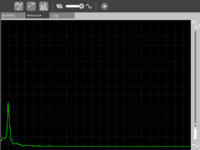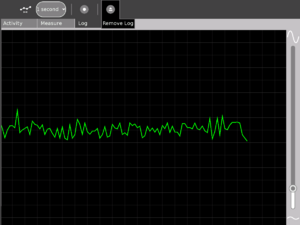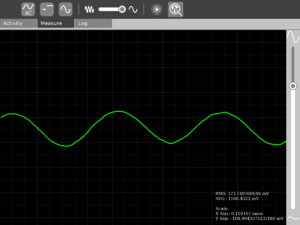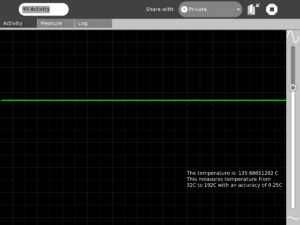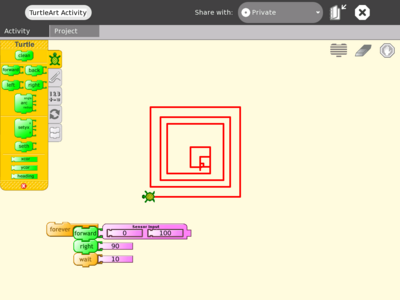Measure/New temp: Difference between revisions
(temporary page for re-organizing main measure page) |
No edit summary |
||
| Line 11: | Line 11: | ||
<small>see more [[:Category:OBX templates|templates]] or [[OBX proposals|propose new]]</small> |
<small>see more [[:Category:OBX templates|templates]] or [[OBX proposals|propose new]]</small> |
||
{{Olpcboxbottom}} |
{{Olpcboxbottom}} |
||
{{OLPC}} |
|||
{{ Translations }} |
|||
__NOTOC__ |
|||
<!-- -------beginning of top box row----- --> |
|||
{|style="border-spacing:8px;margin:0px -8px" |
|||
|class="MainPageBG" style="width:45%; border:1px solid #aaaaaa; background-color:#fff; vertical-align:top; color:#000"| |
|||
{|width="100%" cellpadding="2" cellspacing="5" style="vertical-align:top; background-color:#fff" |
|||
! <h2 style="margin:0; background-color:#6abe45; font-size:120%; font-weight:bold; border:1px solid #aaaaaa; text-align:left; color:#000; padding:0.2em 0.4em;" id="Clueless">Kids and Parents</h2> |
|||
|- |
|||
|style="color:#000"| |
|||
There are plenty of opportunities for kids and parents alike to get involved in the OLPC project. You can: |
|||
* Join the [[review squad]] |
|||
* Get involved in a [[regional community groups|regional group]] |
|||
* Start your own [[Template:Project|Project]] - what are ''you'' doing with your XO? |
|||
|- |
|||
|} |
|||
<!-- Start of right-column --> |
|||
|class="MainPageBG" style="width:45%; border:1px solid #aaaaaa; background-color:#fff; vertical-align:top; color:#000"| |
|||
{| width="100%" cellpadding="2" cellspacing="5" style="vertical-align:top; background-color:#fff" |
|||
! |
|||
<h2 style="margin:0; background-color:#6abe45; font-size:120%; font-weight:bold; border:1px solid #aaaaaa; text-align:left; color:#000; padding:0.2em 0.4em;" id="Education">[[Educators|Teachers]] and Educational Organizations</h2> |
|||
|- |
|||
|style="color:#000"| |
|||
Are you a teacher or high school/college student? You can contribute by doing testing, development, mentoring, and more. |
|||
* Get involved in a [[Regional community groups|regional group]] |
|||
* Start a [[University program|University Chapter]] |
|||
* Help younger students join [[review squad]] |
|||
|- |
|||
|} |
|||
|} |
|||
<!-- -------End of top box row----- --> |
|||
<!-- -------beginning of second box row----- --> |
|||
{|style="border-spacing: 8px; margin:0px -8px" |
|||
|class="MainPageBG" style="width:45%; border:1px solid #aaaaaa; background-color:#fff; vertical-align:top; color:#000"| |
|||
{|width="100%" cellpadding="2" cellspacing="5" style="vertical-align:top; background-color:#fff" |
|||
! |
|||
<h2 style="margin:0; background-color:#6abe45; font-size:120%; font-weight:bold; border:1px solid #aaaaaa; text-align:left; color:#000; padding:0.2em 0.4em;" id="Content">[[Content]]</h2> |
|||
|- |
|||
|style="color:#000"| |
|||
You don't have to code to contribute! There are plenty of ways that artists, writers, photographers, etc. can help out. |
|||
* Apply for [[Summer of Content]] |
|||
* Edit the [[Wiki getting started|Wiki]] |
|||
* Join the [[Community:Art|Art Community]] or upload photos to the [http://www.flickr.com/groups/olpc/ OLPC Flickr] group |
|||
|- |
|||
|} |
|||
<!-- Start of right-column --> |
|||
|class="MainPageBG" style="width:45%; border:1px solid #aaaaaa; background-color:#fff; vertical-align:top"| |
|||
{| width="100%" cellpadding="2" cellspacing="5" style="vertical-align:top; background-color:#fff" |
|||
! |
|||
<h2 style="margin:0; background-color:#6abe45; font-size:120%; font-weight:bold; border:1px solid #aaaaaa; text-align:left; color:#000; padding:0.2em 0.4em;" id="Localization">[[Translation|Translators]]</h2> |
|||
|- |
|||
|style="color:#000"| |
|||
This is a global project; we ♥ people who can help translate wiki content, software, and content bundles. |
|||
* Help out with [[Translation]] |
|||
* Help out with [[Localization]] |
|||
|- |
|||
|} |
|||
|} |
|||
<!-- -------End of second box row----- --> |
|||
<!-- -------beginning of third box row----- --> |
|||
{|style="border-spacing:8px; margin:0px -8px" |
|||
|class="MainPageBG" style="width:45%; border:1px solid #aaaaaa; background-color:#fff; vertical-align:top; color:#000"| |
|||
{|width="100%" cellpadding="2" cellspacing="5" style="vertical-align:top; background-color:#fff" |
|||
! |
|||
<h2 style="margin:0; background-color:#6abe45; font-size:120%;font-weight:bold;border:1px solid #aaaaaa;text-align:left;color:#000;padding:0.2em 0.4em;" id="Dev">[[Developers]] and [[Test issues|Testers]]</h2> |
|||
|- |
|||
|style="color:#000"| |
|||
Getting started is pretty easy for testers and developers. There is a strong developer community, as well as a developer support infrastructure. |
|||
* Read the [[Developers manual]] on getting started |
|||
* Apply for the [[Developers program]] or [[Summer of Code]] |
|||
* Review [[Activities]] (start at [[Test issues]]) |
|||
|- |
|||
|} |
|||
<!-- Start of right-column --> |
|||
|class="MainPageBG" style="width:45%;border:1px solid #aaaaaa;background-color:#fff;vertical-align:top"| |
|||
{| width="100%" cellpadding="2" cellspacing="5" style="vertical-align:top;background-color:#fff" |
|||
! |
|||
<h2 style="margin:0; background-color:#6abe45; font-size:120%; font-weight:bold;border:1px solid #aaaaaa;text-align:left;color:#000;padding:0.2em 0.4em;" id="Hardware">[[Hardware]]</h2> |
|||
|- |
|||
|style="color:#000"| |
|||
There are lots of hardware opportunities, from alternative power brainstorming to peripheral development to XO repair. |
|||
* develop [[Peripherals]] for the XO |
|||
* get involved in [[Repair center|repair centers]] |
|||
* work on [[Firmware]] or [[Power|Power generation]] |
|||
|- |
|||
|} |
|||
|} |
|||
<!-- -------End of third box row----- --> |
|||
<!-- -------beginning of fourth box row----- --> |
|||
{|style="border-spacing:8px; margin:0px -8px" |
|||
|class="MainPageBG" style="width:45%; border:1px solid #aaaaaa; background-color:#fff; vertical-align:top; color:#000"| |
|||
{|width="100%" cellpadding="2" cellspacing="5" style="vertical-align:top; background-color:#fff" |
|||
! |
|||
<h2 style="margin:0; background-color:#6abe45; font-size:120%;font-weight:bold;border:1px solid #aaaaaa;text-align:left;color:#000;padding:0.2em 0.4em;" id="Local">Local opportunities</h2> |
|||
|- |
|||
|style="color:#000"| |
|||
Help create changes in the community you live in - as well as ones you'd like to go to. |
|||
* Start or join a [[Grassroots]] group |
|||
* Create a [[Repair center locations|Community Repair Center]] |
|||
* Run, host, or attend a [[Jam]] |
|||
* Help out at a nearby [[Pilot]]... or start one! |
|||
|- |
|||
|} |
|||
<!-- Start of right-column --> |
|||
|class="MainPageBG" style="width:45%;border:1px solid #aaaaaa;background-color:#fff;vertical-align:top"| |
|||
{| width="100%" cellpadding="2" cellspacing="5" style="vertical-align:top;background-color:#fff" |
|||
! |
|||
<h2 style="margin:0; background-color:#6abe45; font-size:120%; font-weight:bold;border:1px solid #aaaaaa;text-align:left;color:#000;padding:0.2em 0.4em;" id="Virtual">Virtual opportunities</h2> |
|||
|- |
|||
|style="color:#000"| |
|||
There are plenty of ways to get involved online. |
|||
* Help build and transform the information on this [[Wiki]] |
|||
* Join the discussion on our [[Mailing lists]] and [[Forums]] |
|||
* Chat with us on [[IRC]] |
|||
|- |
|||
|} |
|||
|} |
|||
<!-- -------End of fourth box row----- --> |
|||
---- |
|||
For an <u>'''older overview'''</u> of getting involved, see the more detailed page '''[[Getting involved in OLPC]]''', or '''[[Participate (Old Page)]]'''. |
|||
[[Category:OLPC]] |
|||
Revision as of 17:33, 8 April 2008
Page used for re-organizing Measure page w/o disturbing the main page till the re-organization is done
see more templates or propose new |
| Please copy/paste "{{Translationlist | xx | origlang=en | translated={{{translated}}}}}" (where xx is ISO 639 language code for your translation) to Measure/New temp/translations | HowTo [ID# 124301] +/- |
|
|
|
|
|
|
|
|
For an older overview of getting involved, see the more detailed page Getting involved in OLPC, or Participate (Old Page).
What is the Measure Activity ? (Introduction)
The Measure Activity is a tool on the XO that allows kids to indulge in "learning by doing". It provides an interface for the kids to connect with the physical world and an opportunity to view and understand through a visual and statistical representation of the physical phenomena.
Using the Measure Activity on the XO, one can:
- Connect sensors (light, heat, magnetic field etc) and view their signal. Thus it is possible to view and study physical phenomena
- Input voltages and signals into the XO laptop and use it as an oscilloscope and
- Log data at a specified interval and store and retrieve waveforms
Learning Activities
Introduction
Children learn by doing things. It is said "Give a child a hammer, and the world becomes his nails". This activity is a tool that allows kids to express their curiosity. It is a tool that allows kids to explore and learn by doing, by connecting and observing, span physical phenomena and real world events.
Activity activities (hands on learning activities)
See the projects page for detailed instructions on a few projects. Also see the hardware page for other ideas.
Some threads for interesting learning experiments are below -
- Record animal sounds, for example, sounds of birds and observe their waveforms. Which of these are high frequency sounds, which are the low frequency ones? Adjust the frequency sliders accordingly.
- Whistle into the microphone and compare the loudness and frequency of whistles by observing the waveforms.
- Get two people to try to whistle the same note, and look into Beat Frequencies.
- Turn the sensitivity slider up to the maximum and observe ambient noise - in a quiet room, near a noisy road.
- Measure the voltage of an AA size pencil cell. What settings do you use? AC or DC?
- Measure resistance of water, other liquids
- Log temperature using a temperature sensor at one hour intervals. When in the day is it the hottest? The coldest?
- Some very interesting sensor ideas given by Arnans Roger, see - http://padthai.media.mit.edu:8080/cocoon/gogosite/documentation/makingSensors.xsp?lang=en
Downloading the Activity
Please visit the download page to download the latest stable and unstable releases of the Activity.
Kids guide to Measure
Teachers guide to Measure
Hacker's guide to Measure
Getting started
The software
Input:One can connect sensors/give input voltage through the pink Mic jack on the left side of the display screen. When nothing is connected there, the default signal is the sound signal from the built in Mic on the XO. Graph: The green moving line on the screen indicates the signal
Grid and background: The light grey lines that form a criss cross grid allow one to estimate the values of the signal at different instants of time. To get a value, multiply the Scale value for either the X Axis or the Y Axis (shown when one clicks on the "Show values" button in the Measure Toolbar) by the number of divisions of the grid in the X direction (horizontal) or Y direction (vertical).
Slider on the right: The slider on the right controls the magnification (gain) of the waveform. Move it up if the waveform that you see is too small and move it down is the waveform is going out of the screen.
Measure Toolbar: Use this to view and modify the signal.
- AC/DC button -- This button selects whether you want to give a DC input or an AC input. Batteries, light sensors and temperature sensors have DC input. The microphone has an AC input.
- Bias control button -- Some sensors would require this ON to work properly, most of the times you wouldn't need to touch this button. The built in mic requires this to be OFF.
- Time/frequency button -- This button changes the X Axis from time-based to frequency-based, allowing one to view the signal representation or a real time representation of the signal. Selecting this option is most fun when one is whistling into the microphone. This wouldn't be of much use when connecting external sensors.
- Slider -- Move it to the position that allows you to best view the waveform. This slider controls the frequency range.
- Show details -- Press this button when you want to see statistical data about the signal. The scales are shown in this option - the X axis scale and the Y axis scale.
Log Toolbar: Use this when you want to record data
Snapshot/1 second/1 minute/1 hour -- Select the way you want to record data. Snapshot means taking a picture of the current waveform that you see on the screen. 1 second/1 minute/1 hour selects at what interval one can record data.
Show saved data -- Shows you the saved waveform. Press it again to remove the display of the saved waveform.
How to connect sensors (How to build a sensor-probe)
This section details outlines steps to build a low cost probe for connecting sensors to the XO for Measure
To summarize, do remember that we have identified three terminals
- The "Vin" terminal
- The "+ve" terminal
- The "Gnd" terminal (the Gnd of audio connector is connected to Gnd of USB connector"
Let's measure Temperature! ( Featured activity of the month )
Construction
IMPORTANT - This section details how you can connect a temperature sensor to the sensor probe that you built. You should build the probe as outlined in how to connect sensors before moving forward. Most of all, you must remember that we need to know that we have three terminals (refer the section for details):
- The "Vin" terminal
- The "+ve" terminal
- The "Gnd" terminal (the Gnd of audio connector is connected to Gnd of USB connector
 You would need a temperature sensor like this one LM35. A link is here- http://search.digikey.com/scripts/DkSearch/dksus.dll?Detail?name=LM35DZ-ND |
||
Operation and measurement
Please download the Activity from the link title "For LM35" from the unstable branch by going to the downloads page. This release is a pre-calibrated version for using with this temperature sensor.'
$2 USB I/O and sensor board
See Edward Baafi's low cost USB sensor board here
Learning activities
Sensor Input into Turtle Art
Introduction
Turtle Art is an abstraction. By allowing sensors to control various aspects of motion of the Turtle, one is enabling kids to connect with their physical world and bring that connection into the abstraction that Turtle Art represents
I've integrated sensor support into Turtle Art. This basically allows one to add a "Sensor Input" block into Turtle Art. One can thereby control any aspect of the Turtle's motion depending upon the value of the sensor. When no sensor is connected, the default input is taken from the Mic.
The code is in the git repository of Measure (look for the TurtleArt.activity folder)
Screen shots
Try it out!
If you wish to try out Turtle Art with sensors, please click here to go the download and usage guidelines page.
Work remaining
- Input based on the frequency of signal. This would allow whistling at a higher frequency give a higher input
- Incorporating the various options (Bias/NoBias and AC/DC) into the UI of Turtle Art
Acknowledgments
Thanks to Brian Silvermann for helping me find my way in the existing Turtle Art code.
Getting involved
Educators/Teachers
We'd love help from educators. You can help by organizing learning activities around children wherever you are. Feel free to get in touch with us to discuss your ideas and co-ordinate efforts.
Document these learning activities that you undertake and help teachers and educators all around the world to replicate the same activities!
Software developers
Help is needed from volunteers from Python developers. Please visit this page to find out details. If you have experience in writing optimized Python code, please leave a note on the discussion tab of this page and someone will get in touch with you.
Hardware enthusiasts
Do interesting hardware projects around the XO. Visit the Measure hardware page to learn more. You might also want to see the projects page.
Your experience with Measure ?
Any thoughts that you want to share ? Any suggestions/criticism ? Any interesting thing that you did or want to do with Measure Activity ?
Write/express/share in this space - the measure space
A note about safety
SAFETY FIRST!
- Make measurements of AC line voltages with the proper equipment only -- for example, a multimeter designed for the purpose. The laptop is not a multimeter.
If you don't know what you are doing or are unsure, don't do it. Electricity can be dangerous.
Future plans
- Comparison of many graphs
- Sharing of the graphs
- Analog Input support into TamTam jam
For a version by version plans page see here
Acknowledgments
- Walter Bender - (my adviser) providing invaluable guidance, encouragement and support at all stages of development. I have had immense learning during the development of the Activity and I hope to allow kids to experience learning while using the Activity as much as I experienced while making the Activity.
- Thanks to Mitch Bradley and John Watlington for their help and suggestions during the development of the Activity.
- Thanks for Bernardo Innocenti and Michael Stone for their valuable inputs towards code design.
- Community - Thank you for your feedback and support. I believe our efforts would go a long way in enabling kids in developing countries have a better learning experience!
Proposed re-organization of this page
General goals
- small overall size of page
- links to other pages with a picture accompanying what the link is about
- links depend on the user and what he/she has come to look for on the page
Possible links
- Educators
- Getting started (perhaps on the main measure page itself)
- Activity activities
- Developers
Contact
Contact Arjun Sarwal through -
Email : arjun AT laptop dot org
IRC : arjs on #olpc #sugar
Give a child a hammer and the world becomes his nails...